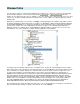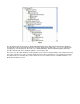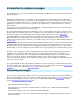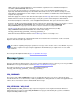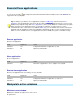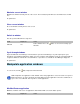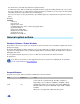Setup guide
l
uICE now shows the running applications on their windows organized in a tree. Find Internet Explorer's
executable (IEXPLORE.EXE) and select it.
If you use the autoselect feature (i.e. moving the mouse cursor over the window and hitting F2 on the
keyboard), uICE will automatically select the window beneath the mouse cursor, which is usually one of the
main window's child windows. For this example, select the executable to let uICE monitor Internet Explorer's
complete message traffic.
l
Click OK to apply the selection. Now click the button right to the Message field. You'll see the Message Capture
window, which records the user input messages sent by the system to Internet Explorer's main window.
l
From Internet Explorer's main menu, select View|Eplorer Bar|Favorites. This opens the Favorites toolbar.
l
Go back to the Message Capture window. The list now shows the captured messages. You should see several
left mouse clicks (WM_LBUTTONDOWN) and one button/menu command (WM_COMMAND). The
WM_COMMAND message represents the menu selection. Select this message and click OK.
l
The Message field now shows the recorded message, which should look like this (for IE6):
WM_COMMAND:0x0000a232:0x00000000. The format of this string is
message_alias:message_parameter_1:message_parameter_2.
l
Click OK in the Action Definition window. The PostMessage action is now ready to use.
To test the action, right click the command's label and select Test from the context menu. You'll see Internet
Explorer's Favorites toolbar open and close.
The next topic will explain the different types of capturable messages.
Message types
This topic describes the different types of messages used for application remote control. If you are not yet familiar
with Windows' message mechanism, read the
Introduction to window messages first.
The format used in the Message field of the Action Definition window is
message_alias:message_parameter_1:message_parameter_2
WM_COMMAND
The system sends a WM_COMMAND message to an application when the user selects a menu item (either
from the main menu or a context menu) or clicks a pushbutton in a dialog window or toolbar. If the application has
a menu, most of its functions can be simulated with this message.
WM_KEYDOWN / WM_CHAR
WM_KEYDOWN and WM_CHAR messages represent a keystroke on the keyboard. The basic difference
between the two messages is, that a WM_KEYDOWN message gets translated by the system to a hardware
independent WM_CHAR message.
Essential for capturing and proper operation of messages is the selection of the correct window. If you are
not able to capture messages using the application's main window, try to capture from one of its child
windows.