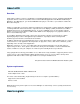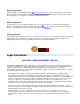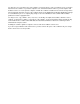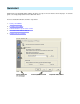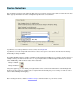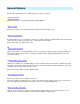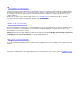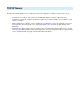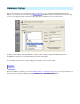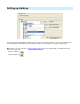Setup guide
Device Selection
This should be your first step in setting up uICE. Select your remote control receiver device from the list. The Info
button pops up information as well as configuration tips about the selected driver.
If you'd like to use Hotkeys without a remote control, select Keyboard.
If you'd like to use both a keyboard and a remote control, select your receiver device from the list. The Hotkey
functionality is always available.
The Hotkey Enable toggle key enables or disables keyboard Hotkey handling. If you select the Scroll Lock key for
example, Hotkeys are active if Scroll Lock is on. If your keyboard has an indicator light, it will reflect the current
status. Additionally, uICE shows the status in the status bar:
l
Hotkeys enabled:
l
Hotkeys disabled:
Using the toggle key, you can switch your keyboard into remote control mode and back into standard keyboard
mode for text processing for example, just as required. This functionality lets you use all keys for remote control
actions without limiting normal typing.
After selecting the device, switch to Hardware Setup to learn the buttons of your remote control.