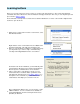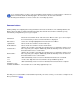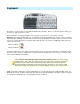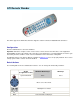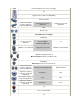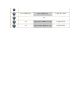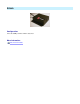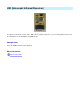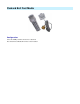Setup guide
Keyboard
This driver is a generic driver for standard and multimedia keyboards*, wireless or wired. Select this driver if you
don't have a supported remote control.
Keyboard Hotkeys are always available, even if you have another remote control device selected.
Important:
The Hotkey Enable toggle key, configurable at General Config|Device Selection, enables or disables
keyboard Hotkey handling. If you select the Scroll Lock key (the default) for example, Hotkeys are active if Scroll
Lock is on. If your keyboard has an indicator light, it will reflect the current status. Additionally, uICE shows the
status in the status bar:
l
Hotkeys enabled:
l
Hotkeys disabled:
Using the toggle key, you can switch your keyboard into remote control mode and back into standard keyboard
mode for text processing for example, just as required. This functionality lets you use all keys for remote control
actions without limiting normal typing.
*Note
: the default configuration contains multimedia keys for keyboards designed for Windows ME or later. On
Windows 98 systems, and when using keyboards that do not follow the Windows standards, it might be required
to reassign the multimedia keys to the appropriate hotkey commands.
A tip on
wireless infrared keyboards and universal learning remotes
: you can use many
learning remote controls with the keyboard's infrared receiver! Put your remote control into
learning mode (consult the remote's manual on how to do this), point it to the keyboard's
infrared transmitter (usually at the back of the keyboard), and hit a key. The remote control
will learn the signal of the keyboard, and send it out again if your press the remote's button.