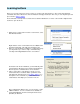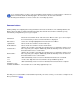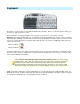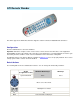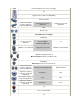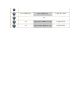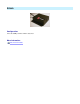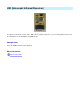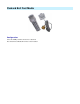Setup guide
Common buttons
uICE is partially self-configuring when using the Batch Learn mode shown above. The following table lists the
Batch Learn mode buttons and their default functionality. Note that On-Screen Menu commands get only
automatically configured if they are not yet occupied.
Now that you've teached uICE to understand the input from your remote control, you can start to configure it to do
what you want it to:
Actions.
If you rename buttons or remote controls at Hardware Setup and have associated actions or On-Screen
Menu commands, uICE automatically applies the new name to the affected commands.
Deleting learned buttons or remote controls does not modify any actions.
Menu/Back
Enters On-Screen Menu mode. If the On-Screen Menu is active, goes one level up in
the menu hierarchy or turns it off if the main menu is displayed.
Enter/SelectSelects the currently highlighted item from the On-Screen Menu.
Up/Channel+Moves the On-Screen Menu selection marker up.
Down/Channel -Moves the On-Screen Menu selection marker down.
Next/Volume +
Switches the currently selected On-Screen Menu item, for example the way the sleep
timer suspends your computer. Additionally, uICE automatically creates an action for
this button that increases sound volume.
Back/Volume -
Switches the currently selected On-Screen Menu item, for example the way the sleep
timer suspends your computer. Additionally, uICE automatically creates an action for
this button that decreases sound volume.
MuteuICE automatically creates an action for this button that mutes the soundcard.
1..0Used to enter digits in the On-Screen Menu's Sleep and Wake up timers.
PoweruICE automatically creates an action for this button that shuts down the computer.
Play/Pause, Stop,
Forward and Rewind
These buttons are used in many application presets.