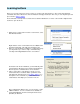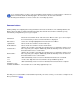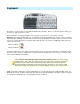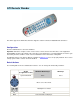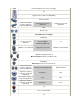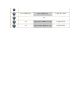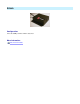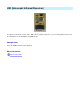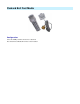Setup guide
Learning buttons
Before you can start using your remote control, you need to learn in the buttons so they can be translated into
commands. Note that some devices have their buttons already prelearned, in this case you can skip this topic and
proceed to the Actions chapter.
The Commands section provide a context menu to add and edit buttons or remote control folders. Right-click the
treeview to open the menu.
1.
Add a remote control folder. From the context menu, select
New Remote Control .
2.
Right-click the remote control label and select Batch Learn
Common Commands . This will open the Batch Learn
dialog. To test whether the hardware is configured properly,
you may want to try to learn a single command first by
selecting Learn Single Button from the context menu.
3.
The Batch Learn mode in uICE lets you automatically learn
common buttons like Play, Pause and the number buttons.
Don't worry if the command names do not match the
names of the remote control buttons exactly, you can
rename them later. Just hit the button you'd like to have
performing the desired action. See Common buttons for a
description of the commands. If you don't want to learn a
certain button, click Skip to proceed to the next one.
4.
After completing the Batch Learn, you can rename or add
additional buttons. Use the context menu to add buttons
(Learn Single Button ) and the usual keyboard shortcuts
(F2, DEL) to edit them.