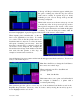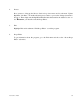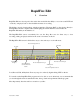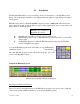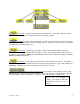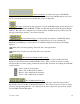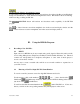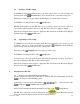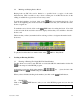Installation guide
Last revision. 12/00
4
4
2.4 Marking and Playing Back a Block
Playing back an SPC file can be limited to a specific block or region of the audio
file/waveform. This is useful not only to hear a certain part of an SPC file but also in the
editing of an SPC file to get an idea of how it may sound.
To mark the beginning of a block, click on the BEG for beginning the block. Now
click on the beginning area in the waveform display window that you would like the audio
block to begin from.
To mark the end of a block, click on the END button for ending the block. Now click
on the end of the block area in the waveform display window that you would like to the audio
block to end.
The block that you have just marked will now change to blue to designate the marked audio
block area.
To play the block that has been marked click on the PBL for “Play Block”.
3. Loading an Existing SPC File:
3.1 Entering A Existing Five Digit SPC File Name/Number
Just like when we recorded a new SPC file we loaded the SPC file name/number via the file
load transport in the RF Edit program.
Again using your mouse click on the numbers ( , , , , etc. …) just to the left of the
LOAD and CLEAR transport buttons.
When you have finished clicking in the number, just click on the LOAD button.
3.2 Exit RF-Edit
Click on the
EXIT button to take you out of the RF-Edit program and save the edit
session.
E
xit RF-Edit after each audio file has been completed