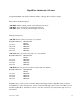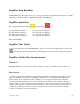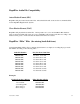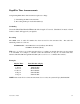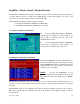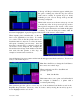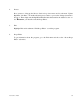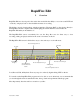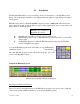Installation guide
Last revision. 12/00
3
5
A Group A-E Drops sub-menu appears which gives
the option of editing any of the five drop box sections
(each section contains 18 separate drop box items)
available per jock. Choose Group A Drops and the
following is displayed.
While in this screen, move the arrow keys up or down
to modify any of the 18 drops stored per drop section.
The legend in magenta at the bottom of the screen
shows the options that may be used while in this phase
of editing. To enter an item press <enter> while the
first item is highlighted. A gray line appears at the bottom of the screen to enter in data
.
When inputting data, remember that “on the air”
data is seen graphically as two lines. To remind
you of this, notice in the Drop Editor that if too
much information is keyed in on a line, the letters
will repeat overwriting your last entry. Once the
first line is entered and to continue to fill in the
second line of text, simply hit tab. Complete this
line and hit enter and type in the number of the hard
disk audio file that pertains to this drop. An
example of an item can be seen below.
Once all the data is in, press <enter> and the item should appear just like shown below. You are now
ready to edit another drop box.
Note
: Press the F2 key to change the Jock Name to
the correct one for these drops.
When completed, press F1 to Save/Exit and
proceed to process.
1.3
Print Jock Profiles
This feature allows you to print out Jock Profiles if
the computer is attached to a printer with a
condensed print setting.
This sub-menu gives the option to access any one of the individual Jock Profiles stored in the
RapidFire Drops database. Select any of the 12 Jocks to edit by moving the arrow keys up and
down. Highlight and choose Jock #1