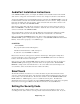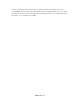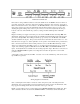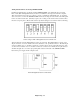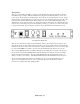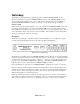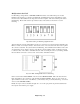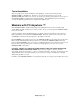Installation manual
Engineering - 51
AudioPort Installation Instructions
Some SMARTCASTER systems, (for example, the SatPak), use the AudioPort instead of the internal
audio card for storing audio on the hard drive. In these cases, wiring for local audio is a bit different.
To begin the installation, the external AudioPort must be connected to the SMARTCASTER. A cord can
be found attached to the back of the AudioPort which branches out to a T-connector. Simply connect the
keyboard to the female side of the T-connector. Then connect the male side of the T-connector to the
keyboard port on the back of the SMARTCASTER.
Next, take the printer cable, (with 25 pin connections), and connect one end to the 25 pin connector
labeled “COMPUTER” on the back of the AudioPort. Attach the other end of the cable to the 25 pin
connector on the back of the SMARTCASTER.
Audio input should be connected to the “Line In” RCA jack on the back of the AudioPort, and audio
output should be connected to the “Line Out” RCA jack. (For monaural audio, use channel B).
Next, a program labeled PORTFIND must be run. This provides pertinent information concerning
SMARTCASTER operation. Simply turn the computer on. At the SMARTCASTER main menu, hit the
ESC key. Next, at the C prompt (C:> or C:\AUDIO>) type:
PORTFIND
...and hit ENTER.
The program returns with the following lines:
AudioPort found at I/O address = 3BC, interrupt = 7
To start demo, use: S2V2DEMO A = 3BC I=7
Please write down the two values given for the address and interrupt. Although the example above
presents typical values, some systems may be different. If PORTFIND returns with “No AudioPort
found!!!,” check all connections, and try again.
Next, type the word “GO” and hit ENTER. (Whenever GO is typed at the C prompt, the execution of
SMARTCASTER Operations begins.) At the main menu, choose Option twelve, “SET SYSTEM
FIDELITY.” Simply set the section labeled “Port” to the correct address and set the interrupt to the
correct number. (These are the values that were written down earlier.)
SmartTouch
The SmartTouch allows a broadcaster to do a remote broadcast via phone-line without the need for
someone to run the board at the station. The announcer simply calls the dedicated phone-line, and types
in the security code for the SmartTouch. The announcer can then control the SMARTCASTER via the
DTMF, (Dual Tone - Multi Frequency), tones on a standard touch-tone phone. In addition, the
SmartTouch can be used to record audio cuts on the SMARTCASTER such as weather and sports updates.
It may also be used to trigger an EBS tone and allow the announcer to broadcast EBS alerts.
Setting the Security Code
The SmartTouch can be configured with a security code in order to keep unwanted “visitors” from
controlling the radio station. This is set via dip switches located inside the Smart- Touch. To set the