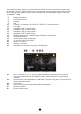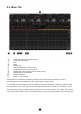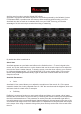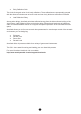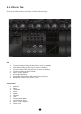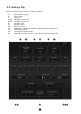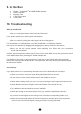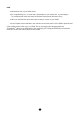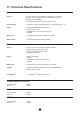User Manual
28
9. In the Box
● Goliath – Thunderbolt
TM
and USB AD/DA Interface
● Owner’s Manual
● Warranty Card
● 1 IEC Power cable
● 1 USB cable
10. Troubleshooting
Start up and Sound:
● Are you running the latest control panel and rmware?
If not, please update your control panel and rmware.
● Are you correctly routing the audio signal via the routing panel?
For Thunderbolt
TM
or USB playback, route the Thunderbolt
TM
or USB-play channels
to the Line Out channels by dragging and dropping from the top section to the bottom.
● Have you set the correct sample rates matching your DAW with your computer’s
sound and the Goliath?
On Mac, rst check that the sample rate is correct in the audio MIDI set up, then proceed to check
in the DAW before nally checking the Goliath sample rate.
For Windows, rst check in play back devices, right click on the Goliath then click properties
before then moving to the advanced tab. Then repeat the above by checking the DAW’s sample
as well as the Goliath.
Connectivity:
If you believe there is no sound being received to an input or delivered from an output:
● Check your source. Is there a signal being transmitted form the source?
● Is your source in the correct sample rate for the Goliath to receive?
● Check what clocking mode you are in. Are you receiving the clock signal from the source?
● Check that the relevant lock light on the control panel of the Goliath is lit up.
● Try a different cable and another source if available.
● Check the routing on the control panel. Have you routed the signal path correctly?
● If you have routed signals to the routing mixer, check their corresponding fader is up.
● Check the relevant peak meters of the control panel by selecting them in the drop down
menu to see if the relevant signal is being received or is being outputted.