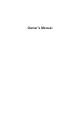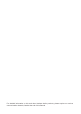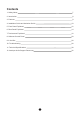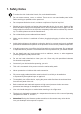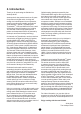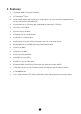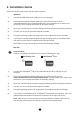User Manual
10
4. Installation Guide
Connect to the AC power source via rear panel connector.
Windows:
1. Connect the USB cable to the USB port on your computer.
2. Download and install the Goliath Software Control Panel and driver from
www.antelopeaudio.com/en/support/downloads This will enable you to control your
device from your computer and select all necessary settings.
3. Open your Control Panel by double clicking and follow the device activation procedure.
4. Connect your choice of inputs and outputs to Goliath.
5. The guest operating system will recognize the new output audio device (Goliath).
6. If you want to use the Goliath for playback and recording, open your preferred DAW
and make sure the device is selected as an input and output.
Note: Make sure your device has the most recent rmware installed.
1. Connect the Thunderbolt
TM
(TB) or the USB cable to the TB or USB port on your
computer.
2. Download and install the Goliath Software Control Panel and driver from
www.antelopeaudio.com/en/support/downloads This will enable you to control your
device from your computer and select all necessary settings.
3. Open your Control Panel by double clicking and follow the device activation procedure.
4. Connect your choice of inputs and outputs to Goliath.
5. The guest operating system will recognize the new output audio device (Goliath).
6. If you want to use Goliath through Thunderbolt
TM
for playback and recording, open your
preferred DAW and make sure the device is selected as an input and output.
Note: Make sure your device has the most recent rmware installed. Check this by
selecting the Options panel and clicking on the Firmware Update button.
Mac OS:
Important Note
A Mac is compatible with Goliath only if it has the Thunderbolt
TM
logo.
Mini Display Port Thunderbolt
TM
Port