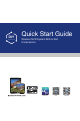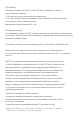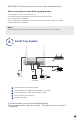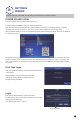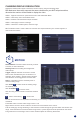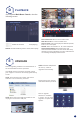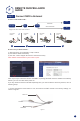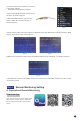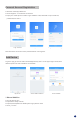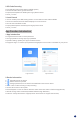Quick Start Guide
5
REMOTE SURVEILLANCE
GUIDE
F
Unplug modem then connect router and device
DSL/CABLE
modem
ROUTER
NVR
DSL/CABLE
MODEM
DSL/CABLE
modem
ROUTER
DSL/CABLE
modem
ROUTER
B: How to test your NVR's network ?
(1) Right click Mouse > Go to Main Menu > Setup > Network
(2) Tick 'Obtain IP address automatically'
(3) Click 'Test', if 'OK' is displayed, the network is connected successfully.
Note: Please ensure DHCP in your router is open.
Fibre Optic DSL
Router
NVR
PC
RJ45 Cable
WiFi or RJ45 Cable
A: How to connect NVR to LAN ?
Note: If you buy the wireless camera and NVR in a package,the WiFi camera is added to the NVR by
default, you can see video when power on.
If you buy wireless Camera and NVR seperately,then you need to add the device by manual, do it as
following steps.
1). Press and hold the reset button for 10s, and restore the WiFi camera to the factory settings, as
shown in Figure 1.
Figure 1
Power Port
RJ45 Port
Reset Button
Connect NVR to Enternet
Step 1.
1 2 3 4