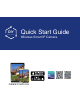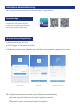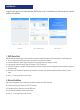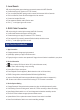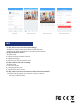Quick Start Guide
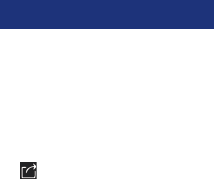
3. Local Search
NB: only working when camera has been connected to network via WiFi Smartlink
●
Choose device type (IP Camera or PTZ IP Camera)
●
Turn on mobile phone WiFi setting, make it connect with the same LAN as Camera’s
●
Click Local Search, Device ID will be displayed in a few seconds
●
Choose the intended ID to add
●
Enter password (Default: admin), Device name
●
Click “√ ” in the upper right corner to save
4. RJ45 Cable Connection
NB: only working for outdoor bullet camera (with RJ45 Connector)
●
Connect bullet camera with Router via RJ45 Cable
●
Choose device type on App (IP Camera or PTZ IP Camera)
●
Enter camera ID (by manual), password (Default: admin) and device name
●
Click “√√” in the upper right corner to save
1. App Information
●
Change password: change app login password
●
Update App: update your app to the latest version
●
Fingerprint login: no need to enter password if fingerprint touch function is available in your phone
2. Device Information
●
Click to display QR Code of device UID ( in the left bottom conner)
●
Video: Click to start recording or stop recording
●
Screen Shot: Click to catch photo
●
Event Playback: Records playback, (Motion detection video or full time video)
●
SD/HD: Change video resolution(Standard Definition,High Definition)
●
Intercom: Dual-Way talk if device support(Outdoor bullet camera does not support this )
NB: Screen touch is able to control direction moving if PTZ IP camera is connected
3. Device System Setting
●
Change Password: Change the device password on App, the default password is admin
●
Video Setting: Choose recording mode, switch off, Full time recording or Alarm Recording
●
Alarm Setting: Motion switch on or off, and change motion detection sensitivity number
●
SD Card Format: Indicates storage space and delete records
●
Update Online: Click to update the camera firmware if new version is available
●
Alarm Push Notification: Switch on to receive reminding message
App Function Introduction