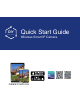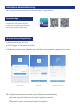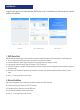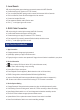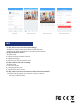Quick Start Guide
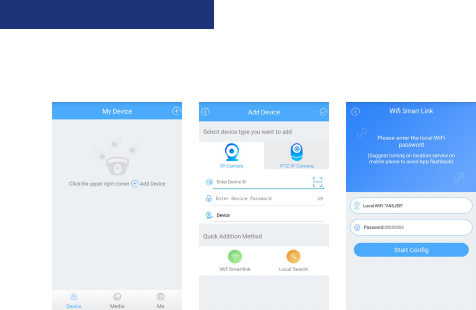
Login the app, get into the main interface (My Device), click + to add device, 4 different options of device
addition are available.
My Device Select Addition Method Wi Smart link
1. WiFi Smartlink
NB: All wireless cameras have to be connected to network via WiFi Smartlink for the first time.Do it as following steps,
●
Turn on smart phone WiFi signal switch, and make it be connected to network
●
Connect camera with power supply and wait for about 40 Seconds until ready to connect
●
Login the App, select the device type (IP Camera or PTZ IP Camera)
●
Click WiFi Smartlink, enter WiFi network password and start config (it can be configurated and connection succeed in
20-40 seconds)
●
Returned to the interface of Add Device(if connection succeed), enter camera password (Default: admin), camera ---
name
●
Click “√√” in the upper right corner to save
2. Manual Addition
NB: only working when camera has been connected to network via WiFi Smartlink
● Choose device type (IP Camera or PTZ IP Camera)
● Enter Device ID by manual(or scan UID QR code)
● Enter Password (Default: admin), device name
● Click “√ ” in the upper right corner to save
Add Device