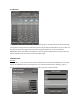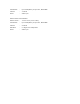User Manual
B) SUNRISE / SUNSET TIME
To view the sunrise and sunset time of your home city, press [CLOCK] button repeatedly until the respective
“SUNRISE” or “SUNSET” icon appears
C) ALARM TIME
Press [ALARM] button to view the alarm time and “AL“ icon will appear. Press [ALARM] again to enable &
disable the alarm. “ “ icon appears when alarm is enable. Press [CLOCK] to return to time display
Hold [ALARM] for 3 seconds to enter alarm setting mode. Press “▲”or “ ▼” to enter the desired Hr/ Min values
and press “ALARM“ to confirm setting. When alarm is going off, press [ALARM] to stop alarm for one day. Press
[MODE/SNOOZE/LIGHT] to activate snooze function
D) MOON PHASE
Moon phase is displayed according to the current calendar automatically
E) CALENDAR
Press [CLOCK] repeatedly to show the time with day-of-the-week or seconds
Calendar can be displayed in day/month or month/day format. See section A “ NETWORK TIME” for setting.
DISPLAY BACKLIGHT
Once the adapter is connected, the backlight will be turned on continuously.
Press MODE/SNOOZE/LIGHT for an extended backlight if adapter is not connected.
LOW BATTERY INDICATION
Low battery indication is available for the main unit, remote thermo sensors & the PC transmitter. Replace the
batteries and follow the setup procedure in this instruction manual
Low battery indicator
Main unit: Next to the “IN” icon
Remote thermo sensor: Below the “CH 1 2 3” icon (For W194-X/W194-1)
PC Transmitter: Below the RF indicator
PC TRANSMITTER
PC transmitter comes with a blue light bar. You may disable or enable the continuous light bar function by
holding the [TRANSMIT] button on the PC transmitter.
Press [TRANSMIT] to enforce transmitting RF weather data to the main unit.
See “PC TRANSMITTER & PROGRAM INSTALLATION” section to set up the PC transmitter
NOTE: To run the PC program, ensure that your PC transmitter is connected properly to the PC via an USB port