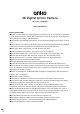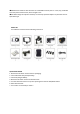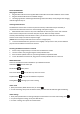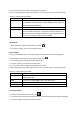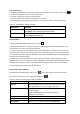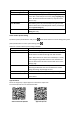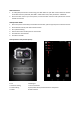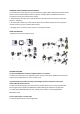Instruction Manual
TRANSFER / SAVE FOOTAGE TO OTHER DEVICES
To transfer files to other devices (e.g. your computer), plug the Micro USB cable into the HD Action
Camera and the standard USB end into a computer or laptop. When the HD Action Camera is
connected correctly, there will be three options.
1. USB mode (This will allow you to transfer files form the HD Action Camera to the connected
device i.e. computer)
2. PC camera (This will turn your HD Action Camera into a webcam. Please see your computer' s
manual on how to set up an external web camera)
3. Charging mode, Connect to power source, can charge the camera.
USING THE MOUNTS*
“Images are for lustrative purposes only”
TROUBLE SHOOTING
Q: I press the OK button to take an image but there is no response
A: Wait for the data process to complete and then take your next photo OR delete some photos/
videos from your MicroSD Card, if the memory is full.
Q: Automatically stops when recording. The message“Card Error”appears on the screen
when a MicroSD Card is inserted
A: Copy and save all footage you want to retain to another device. Then, format your MicroSD
Card using the format option (see HD Action Camera Settings for details) and try again OR
use a high speed MicroSD Card (class 10). The HD Action Camera is not compatible with
MicroSD XC cards.
Q: Can't take photos or record video
A: Check if the MicroSD card has enough space.