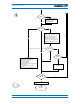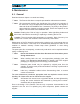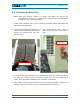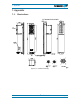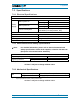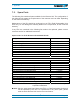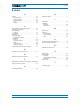User's Manual
5. Alarms and Troubleshooting
Page 42 MF0145AUA.doc Manual for ION
®
-M7P/7P/17P
5. Alarms and Troubleshooting
All alarms occurring can be checked via software at the Master Unit to where a
message is transmitted when the software acknowledges a valid alarm.
A new alarm message will not be repeated if the reason for the alarm is cleared or if
the alarm continues.
A new alarm message will be generated if the alarm is interrupted for at least five
seconds after acknowledgement.
Refer to the corresponding software documentation of the Master Unit for details.
For local supervision, a status LED on the connector flange of the unit (position see
section 4.2.3) gives an indication of possible reasons for alarms. This table shows
possible on-site measures that could be checked before referring to the Master Unit
alarm list.
Status LED
Indication
Alarms Possible on-site measures
Green No alarm Status ok
Orange
Door alarm (RUs/EUs with
door)
Close the door.
Alarms not directly related to RU/EU:
External alarms (RU only)
Check externally connected devices.
Optical alarm Rx
(RU only)
Check fibre loss of optical link.
Check optical connectors.
Clean optical connectors.
(MU: Check optical output power of
corresponding OTRx at Master Unit).
ALC alarm
(MU: Decrease DL input power of
affected band).
Red
Alarms directly related to RU/EU:
Power 28 V
Change power supply (RUs with door).
Replace the affected Remote Unit.
Temperature
Reduce environmental temperature.
Eliminate thermal short circuit.
Fan (RUs/EUs with fan)
Disconnect and connect mains. Fans
should run. If not, replace the fans at RU.
I²C Disconnect and connect mains.
Optical alarm Tx Exchange RU/EU.
Amplifier “Power Down”
(MU: Change amplifier setting at MU
controller).
Status LED
off
Mains
Check power switch inside of RU/EU
(RUs/EUs with door).
Check mains cabling.
Check mains power.
table 5-1 Status LED alarms