Installation Guide
Table Of Contents
- Table of Contents
- Document Overview
- ERA System Overview
- CAP MX Overview
- Safely Working with ERA Hardware
- Installing CAP MXs
- CAP MX Installation and Cascade Rules
- Cat6A Cable Requirements for Ethernet Devices
- Prepare for Installation
- Wire an Optional Hybrid Fiber Splice Box
- Mount the CAP MX
- Grounding the CAP MX
- Connect the CAP MX Cables
- Power the CAP MX
- Contacting CommScope
- CMS Global Technical Support
- Waste Electrical and Electronic Equipment Recycling
- Hardware to Software Mapping Information
- CMS Technical Training
- Accessing ERA User Documentation
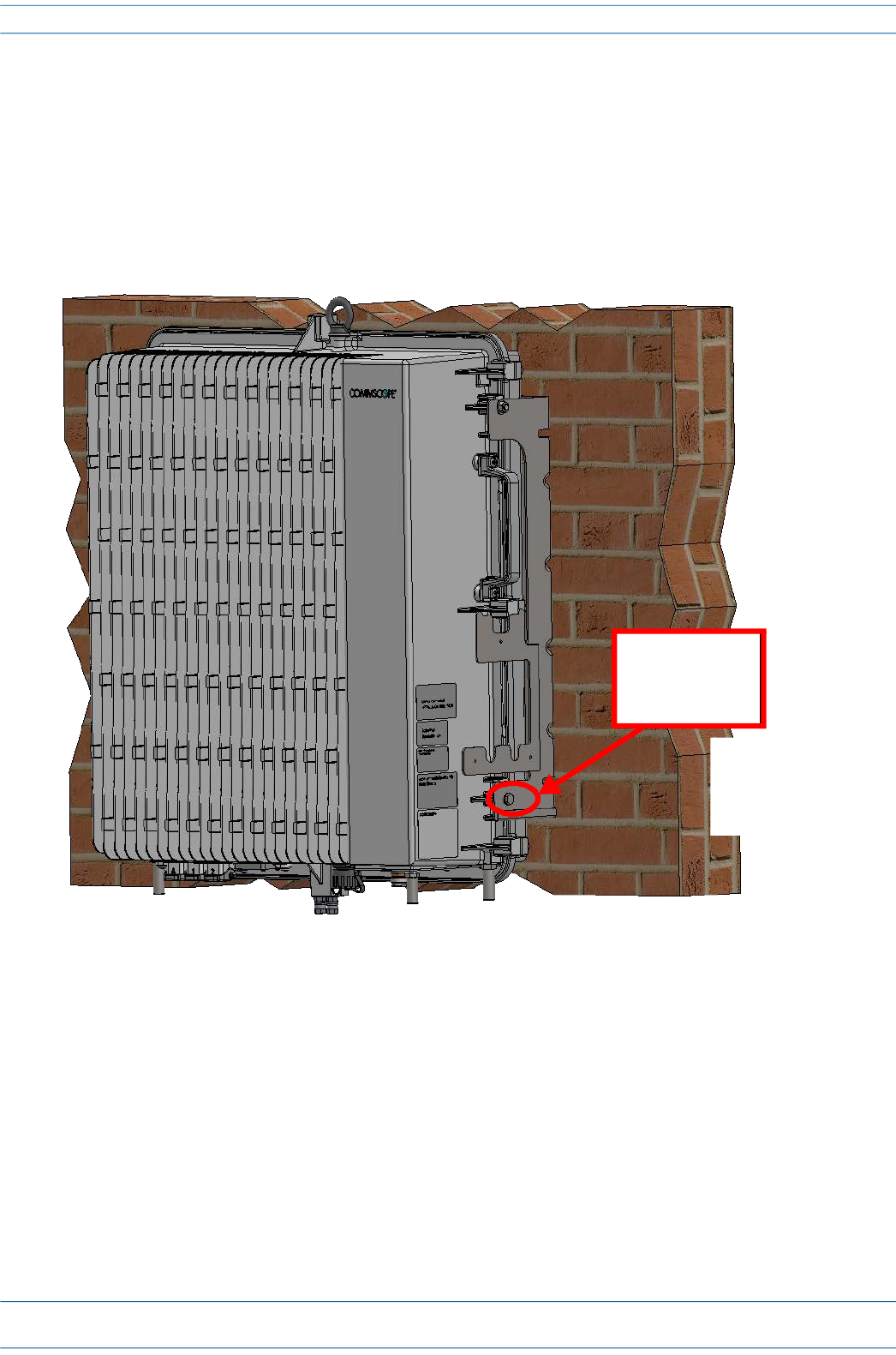
M0203A5A_uc CommScope ERA
®
CAP MX Medium Power Carrier Access Point Installation Guide
© November 2020 CommScope, Inc. Page 37
Installing CAP MXs
11 On lower right of the CAP MX, reinstall the M6x12 screw and its washers that you removed in Step 7 on
page 34.
a Slide first the M6 plain washer and then the M6 split-lock washer over the M6x12 screw.
b Insert the M6x12 screw through the screw hole shown below, and screw it back into the CAP MX
chassis; torque to 11 N-m (100 n-lbs).
12 Repeat Step 11 on the left side of the CAP MX.
13 Do one of the following:
• If this installation requires a Hybrid Fiber Splice Box, go to "Attach a Hybrid Fiber Splice Box to the
CAP MX” on page 46.
• If this installation does not a Hybrid Fiber Splice Box, go to "Grounding the CAP MX” on page 51.
M6x12 bolt
and
washer set










