Installation Guide
Table Of Contents
- Table of Contents
- Document Overview
- ERA System Overview
- CAP MX Overview
- Safely Working with ERA Hardware
- Installing CAP MXs
- CAP MX Installation and Cascade Rules
- Cat6A Cable Requirements for Ethernet Devices
- Prepare for Installation
- Wire an Optional Hybrid Fiber Splice Box
- Mount the CAP MX
- Grounding the CAP MX
- Connect the CAP MX Cables
- Power the CAP MX
- Contacting CommScope
- CMS Global Technical Support
- Waste Electrical and Electronic Equipment Recycling
- Hardware to Software Mapping Information
- CMS Technical Training
- Accessing ERA User Documentation
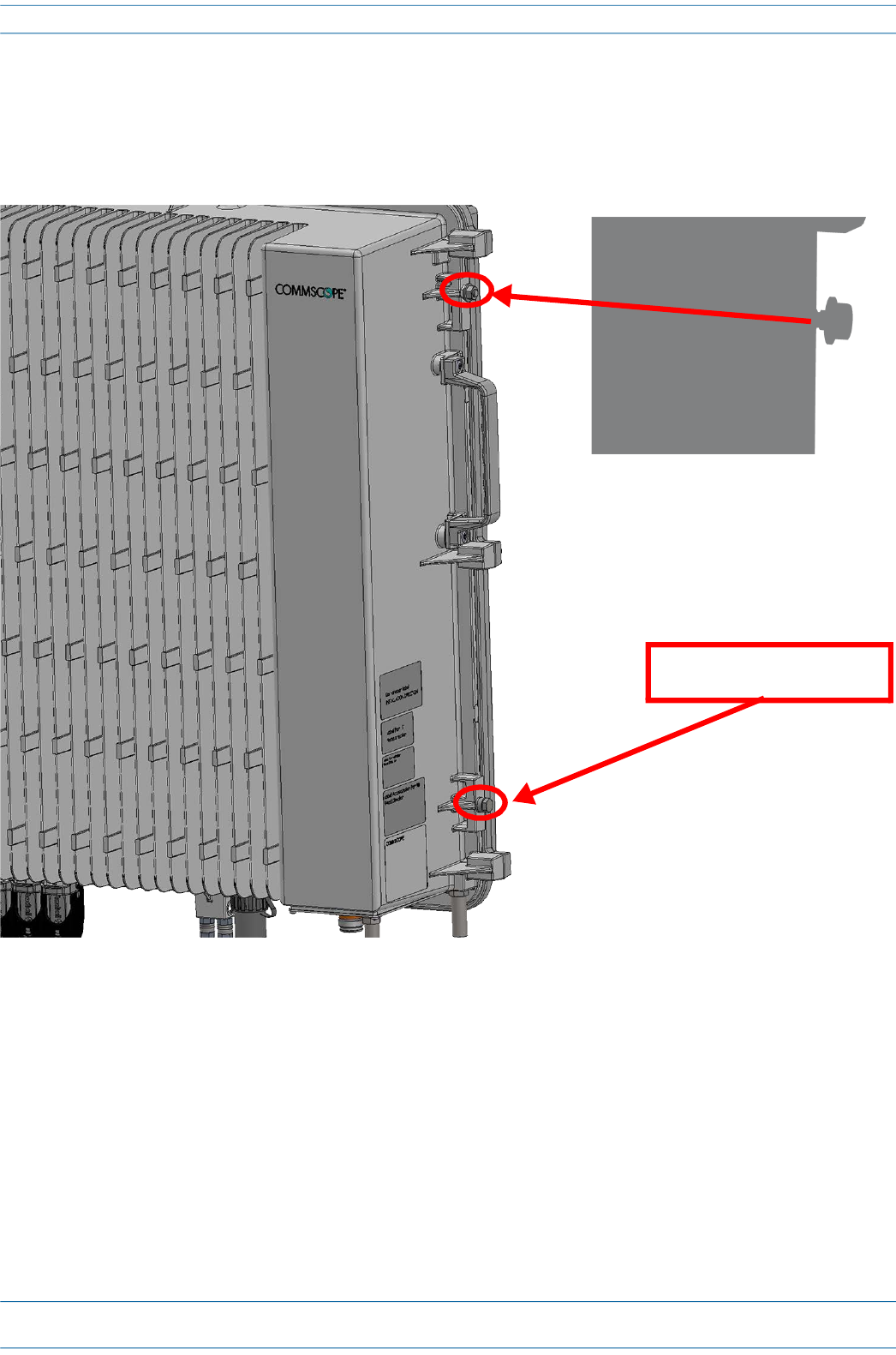
CommScope ERA
®
CAP MX Medium Power Carrier Access Point Installation Guide M0203A5A_uc
Page 34 © November 2020 CommScope, Inc.
Installing CAP MXs
7 From both sides of the CAP MX:
a Loosen the M6 lock nuts, as shown below, to provide adequate space for the mounting bracket.
b Remove the two M6 screws and their M6 plain and M6 split-lock washers; reserve the screws and
washers as you will later reinstall them.
Remove M6x12 bolt and
washers










