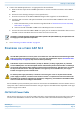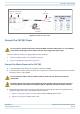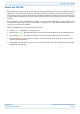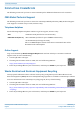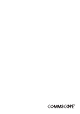Installation Guide
Table Of Contents
- Table of Contents
- Document Overview
- Fiber CAP M2 Overview
- Plan and Prepare for a Fiber CAP M2 Installation
- Mount the Fiber CAP M2
- Connect the Cables to the Fiber CAP M2
- Powering on a Fiber CAP M 2
- Contacting CommScope
M0203AHA_uc CommScope ERA
®
CAP M2 with Fiber Interface
© August 2022 CommScope, Inc. Page 39
Powering on a Fiber CAP M 2
Figure 8. CAP M2 DC Power Cable
Connect the CAP M2 Power
Connect the Power connector as appropriate for this installation:
• "Connect the Mains Power to the CAP M2” on page 39
• "Connect a Hybrid Fiber Splice Box” on page 40
Connect the Mains Power to the CAP M2
1 Locate the Mains power cable that was delivered with the CAP M2.
2 Locate or install a suitable power junction box or receptacle near the unit and route the power cable from
the power source to the CAP M2.
3 Dependent on the type of power supply used by the unit, wire the power cable to the junction box or
receptacle. Refer to the color code and pin numbers shown in:
• Figure 6 on page 38 / Figure 7 on page 38 for the US or EMEA AC power cables
• Figure 8 on page 39 for the DC power cable.
Do not connect or disconnect the power cable at the Mains connector while power is on. Turn off Mains
power before connecting the power cable at the unit, then, engage mains power again.
Do not connect the cable to the unit's Mains connector at this time. The power source must be
interruptible.
The Mains cable must be properly secured observing local regulations and electrical codes. Be sure to
allow enough slack in the cable at the CAP M2 to plug or unplug the cable into the Mains connector.
Protecve
cap
1
2
3
4
CAP M
Mains
connector
Black
Red
Amphenol
4-Pin female
connector
2x
end splice