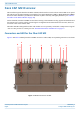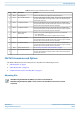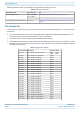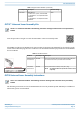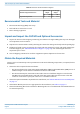Installation Guide
Table Of Contents
- Table of Contents
- Document Overview
- Fiber CAP M2 Overview
- Plan and Prepare for a Fiber CAP M2 Installation
- Mount the Fiber CAP M2
- Connect the Cables to the Fiber CAP M2
- Powering on a Fiber CAP M 2
- Contacting CommScope
CommScope ERA
®
CAP M2 with Fiber Interface M0203AHA_uc
Page 16 © August 2022 CommScope, Inc.
Plan and Prepare for a Fiber CAP M2 Installation
Recommended Tools and Material
• Electrostatic Discharge (ESD) wrist strap
• Drill and bits to mount the to a wall
• Fiber cleaning equipment
Unpack and Inspect the CAP M2 and Optional Accessories
1 Inspect the exterior of the shipping container(s) for evidence of rough handling that may have damaged
the components in the container.
2 Unpack each container while carefully checking the contents for damage and verify with the packing slip.
3 If damage is found or parts are missing, file a claim with the commercial carrier and notify CommScope
Technical Support (see "CMS Global Technical Support” on page 42). Save the damaged cartons for
inspection by the carrier.
4 Save all shipping containers for use if the equipment requires shipment at a future date.
Obtain the Required Materials
Contact your local CommScope sales representative to obtain the following components, as required, for this
installation.
• Obtain the cable required for this installation.
– Per the installation plan, obtain either Single Mode Fiber (SMF) or Multi Mode Fiber (MMF) that is of
sufficient length to reach from the CAP M2 to the Classic CAN or TEN.
– Per the installation plan, obtain 50
coaxial cables that are of sufficient length to reach from the
CAP M2 to the passive RF antenna. The end of the 50
coaxial cable that will connect to the ANT
connector can be either a push-pull connector or a threaded connector.
• Obtain the Optical OCTIS Kits required for this installation; see "OCTIS™ Universal Lever Assembly Kits”
on page 11.
• Obtain SFP+ Module pairs that are appropriate for this installation; see Table 7 on page 10.
• Obtain the Mounting Kits for the installation. Mounting Kits are not included with the CAP M2 and must
be ordered separately.
Table 10. Maximum CAP M2 Installation Weights*
CAP M2 configured with this kit …
Maximum Lift
Weight
Total Hanging
Weight
kg lbs. kg lbs.
Single Mounting Bracket 19 42 19.7 43.4