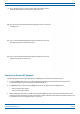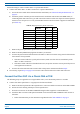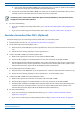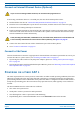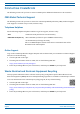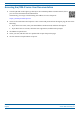Installation Guide
Table Of Contents
- Table of Contents
- Document Overview
- Era System Overview
- Fiber CAP L Overview
- Plan and Prepare for a Fiber CAP L Installation
- Maximum Number of Fiber CAP Ls Supported in an Era System
- Cascade Rules for Fiber CAP Ls
- Cat6A Cable Requirements for Ethernet Devices
- Safely Working with Era Hardware
- Determine the Power Consumption of the CAP L
- Determine the CAP L Installation Site
- Recommended Tools and Material
- Unpack and Inspect the CAP L and Optional Accessories
- Obtain the Required Materials
- Mount the Fiber CAP L
- General Mounting Cautions
- Mounting a CAP L with a Flat Mounting Bracket Kit
- Mounting Two CAP Ls with a Dual Mounting Kit
- Mounting a CAP L with an AC/DC Power Supply Kit
- Wiring the AC/DC Power Supply Kit.
- Mounting a CAP L with a Hybrid Fiber Splice Box Kit
- Prepare for CAP L Hybrid Fiber Splice Box Kit Installation
- Assembling and Wiring the Hybrid Fiber Splice Box
- Wire the Hybrid Fiber Splice Box
- Wire a Hybrid Fiber Splice Box for 4-Wire Power with Limited Power Source
- Wire a Hybrid Fiber Splice Box for 2-Wire Power without Limited Power Source
- Wire a Hybrid Fiber Splice Box to Cascade Two CAP Ls with the 2-Wire Power Configuration
- Wire a Hybrid Fiber Splice Box to Cascade Two CAP Ls with the 4-Wire Power Configuration
- Wall Mount a CAP L Using a CAP L Hybrid Fiber Splice Box Kit
- Ceiling Mount a CAP L
- Connect the Cables to the Fiber CAP L
- Powering on a Fiber CAP L
- CAP L Maintenance
- Contacting CommScope
CommScope Era
™
Fiber Low Power Carrier Access Point Installation Guide M0201ANC_uc
Page 66 © June 2019 CommScope, Inc.
Contacting CommScope
Accessing Era/ION-E Series User Documentation
1 Scan the QR Code to the right to go directly to the CommScope DCCS Customer Portal, where
you can access the DCCS user documentation.
Alternatively, you can go to the follo
wing web address to access
the portal:
https://www.mycommscope.com
2 Access to th
e Customer Portal requires a user account and password. On the Sign In page, do one of the
following:
• If you have an account, enter your Email address and Password, and t
hen click Sign In.
• If you don’t have an account, clic
k New user registration, and follow the prompts.
3 Click DCCS to open the site.
4 Select your site, and then click o
n a product link to open the product page.
5 Click on the title of any document to open it.