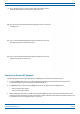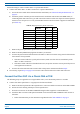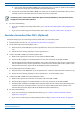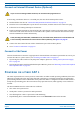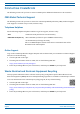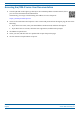Installation Guide
Table Of Contents
- Table of Contents
- Document Overview
- Era System Overview
- Fiber CAP L Overview
- Plan and Prepare for a Fiber CAP L Installation
- Maximum Number of Fiber CAP Ls Supported in an Era System
- Cascade Rules for Fiber CAP Ls
- Cat6A Cable Requirements for Ethernet Devices
- Safely Working with Era Hardware
- Determine the Power Consumption of the CAP L
- Determine the CAP L Installation Site
- Recommended Tools and Material
- Unpack and Inspect the CAP L and Optional Accessories
- Obtain the Required Materials
- Mount the Fiber CAP L
- General Mounting Cautions
- Mounting a CAP L with a Flat Mounting Bracket Kit
- Mounting Two CAP Ls with a Dual Mounting Kit
- Mounting a CAP L with an AC/DC Power Supply Kit
- Wiring the AC/DC Power Supply Kit.
- Mounting a CAP L with a Hybrid Fiber Splice Box Kit
- Prepare for CAP L Hybrid Fiber Splice Box Kit Installation
- Assembling and Wiring the Hybrid Fiber Splice Box
- Wire the Hybrid Fiber Splice Box
- Wire a Hybrid Fiber Splice Box for 4-Wire Power with Limited Power Source
- Wire a Hybrid Fiber Splice Box for 2-Wire Power without Limited Power Source
- Wire a Hybrid Fiber Splice Box to Cascade Two CAP Ls with the 2-Wire Power Configuration
- Wire a Hybrid Fiber Splice Box to Cascade Two CAP Ls with the 4-Wire Power Configuration
- Wall Mount a CAP L Using a CAP L Hybrid Fiber Splice Box Kit
- Ceiling Mount a CAP L
- Connect the Cables to the Fiber CAP L
- Powering on a Fiber CAP L
- CAP L Maintenance
- Contacting CommScope
M0201ANC_uc CommScope Era
™
Fiber Low Power Carrier Access Point Installation Guide
© June 2019 CommScope, Inc. Page 65
Contacting CommScope
Hardware to Software Mapping Information
1 Scan the QR Code to the right to view or download the minimum software requirements for
each of the DCCS hardware modules. Alternatively, you can go to the f
ollowing web address
to access the portal:
http://www.commscope.com/c
ollateral/DCCS_HW_SW_Mapping/
2 Click on a document link to open it, or right click on the link
and select the Save target as… option from the
contextual menu.
Mobility Solutions Technical Training
1 To access training on the online CommScope Mobility Solutions site, do one of the following:
•
Scan the QR Code to the right.
• If viewing this document online as a PDF, click
on the following URL link.
https://commscope.netexam.com
• Enter the preceding URL into your web browser, and then press ENTER on
your keyboard.
2 Review the courses listed in separate course panels; for further information on a course, cl
ick its Full
details button. Instructor-led courses are conducted in North America and Europe. Before choosing a
course, please verify the region.
3 To view the c
o
urse schedule and register, click Course Registration at the top of the course page; this
opens the Partner Learning Center Login page.
• I
f you have an account, enter your Username an
d Password, and then click Login. (Click on the Reset
Password link if you do not have your login information.)
• If you don't have an account
,
click on the Create New User Account link under the Login button, and
follow the prompts.
Once you have logged in, you will see a lis
t of avail
able class dates.
4 Click the date you prefer and select the En
roll or Register Now button to enroll. Follow the prompts
through the payment process.
5 C
lick either the Available Trainin
g or Calendar tab to view other training courses.
For training related questions, please contact the CommScope DAS and
Small Cell Institute at one of the
following emails, as appropriate for your location:
Americas: DASTrainingUS@CommScope.com
EMEA: DASTrainingEMEA@CommScope.com