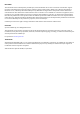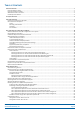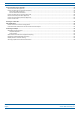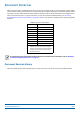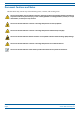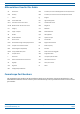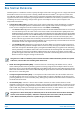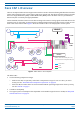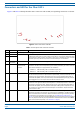Installation Guide
Table Of Contents
- Table of Contents
- Document Overview
- Era System Overview
- Fiber CAP L Overview
- Plan and Prepare for a Fiber CAP L Installation
- Maximum Number of Fiber CAP Ls Supported in an Era System
- Cascade Rules for Fiber CAP Ls
- Cat6A Cable Requirements for Ethernet Devices
- Safely Working with Era Hardware
- Determine the Power Consumption of the CAP L
- Determine the CAP L Installation Site
- Recommended Tools and Material
- Unpack and Inspect the CAP L and Optional Accessories
- Obtain the Required Materials
- Mount the Fiber CAP L
- General Mounting Cautions
- Mounting a CAP L with a Flat Mounting Bracket Kit
- Mounting Two CAP Ls with a Dual Mounting Kit
- Mounting a CAP L with an AC/DC Power Supply Kit
- Wiring the AC/DC Power Supply Kit.
- Mounting a CAP L with a Hybrid Fiber Splice Box Kit
- Prepare for CAP L Hybrid Fiber Splice Box Kit Installation
- Assembling and Wiring the Hybrid Fiber Splice Box
- Wire the Hybrid Fiber Splice Box
- Wire a Hybrid Fiber Splice Box for 4-Wire Power with Limited Power Source
- Wire a Hybrid Fiber Splice Box for 2-Wire Power without Limited Power Source
- Wire a Hybrid Fiber Splice Box to Cascade Two CAP Ls with the 2-Wire Power Configuration
- Wire a Hybrid Fiber Splice Box to Cascade Two CAP Ls with the 4-Wire Power Configuration
- Wall Mount a CAP L Using a CAP L Hybrid Fiber Splice Box Kit
- Ceiling Mount a CAP L
- Connect the Cables to the Fiber CAP L
- Powering on a Fiber CAP L
- CAP L Maintenance
- Contacting CommScope
CommScope Era
™
Fiber Low Power Carrier Access Point Installation Guide M0201ANC_uc
Page iv © June 2019 CommScope, Inc.
Table of Contents
Connect the Cables to the Fiber CAP L...................................................................................................................................................... 55
Ground the Fiber CAP L (Optional) .................................................................................................................................................................55
Connect the Fiber CAP L to a Passive RF Antenna ..........................................................................................................................................56
Clean the RF Cable Connectors ...................................
............................................................................................................................. 57
Connect the Passive RF Antenna..............................................................................................................................................................59
Connect the Fiber CAP L to a Classic CAN or TEN ...........................................................................................................................................60
Cascade a Secondary Fiber CAP L (Optional).....................................................
.............................................................................................61
Connect an External Ethernet Device (Optional)............................................................................................................................................62
Connect to Vdc Power ....................................................................................................................................................................................62
Powering on a Fiber CAP L .......................................................................................................................................................................
62
CAP L Maintenance..................................................................................................................................................................................
63
Remove a CAP L from a Wall or Ceiling Mount ..............................................................................................................................................63
Preventative CAP L Maintenance for CAP Ls with the Fan Kit Option.......................................
..................................................................... 63
Contacting CommScope ...........................................................................................................................................................................
64
CMS Global Technical Support ....................................................................................................................................................................... 64
Telephone Helplines................................................
.................................................................................................................................64
Online Support ......................................................................................................................................................................................... 64
Waste Electrical and Electronic Equipment Recycling....................................................................................................................................64
Hardware to Software Mapping Information........................
.........................................................................................................................65
Mobility Solutions Technical Training............................................................................................................................................................. 65
Accessing Era/ION-E Series User Documentation .......................................................................................................................................... 66