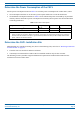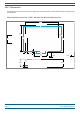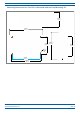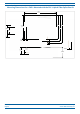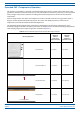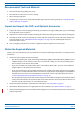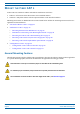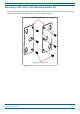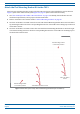Installation Guide
Table Of Contents
- Table of Contents
- Document Overview
- Era System Overview
- Fiber CAP L Overview
- Plan and Prepare for a Fiber CAP L Installation
- Maximum Number of Fiber CAP Ls Supported in an Era System
- Cascade Rules for Fiber CAP Ls
- Cat6A Cable Requirements for Ethernet Devices
- Safely Working with Era Hardware
- Determine the Power Consumption of the CAP L
- Determine the CAP L Installation Site
- Recommended Tools and Material
- Unpack and Inspect the CAP L and Optional Accessories
- Obtain the Required Materials
- Mount the Fiber CAP L
- General Mounting Cautions
- Mounting a CAP L with a Flat Mounting Bracket Kit
- Mounting Two CAP Ls with a Dual Mounting Kit
- Mounting a CAP L with an AC/DC Power Supply Kit
- Wiring the AC/DC Power Supply Kit.
- Mounting a CAP L with a Hybrid Fiber Splice Box Kit
- Prepare for CAP L Hybrid Fiber Splice Box Kit Installation
- Assembling and Wiring the Hybrid Fiber Splice Box
- Wire the Hybrid Fiber Splice Box
- Wire a Hybrid Fiber Splice Box for 4-Wire Power with Limited Power Source
- Wire a Hybrid Fiber Splice Box for 2-Wire Power without Limited Power Source
- Wire a Hybrid Fiber Splice Box to Cascade Two CAP Ls with the 2-Wire Power Configuration
- Wire a Hybrid Fiber Splice Box to Cascade Two CAP Ls with the 4-Wire Power Configuration
- Wall Mount a CAP L Using a CAP L Hybrid Fiber Splice Box Kit
- Ceiling Mount a CAP L
- Connect the Cables to the Fiber CAP L
- Powering on a Fiber CAP L
- CAP L Maintenance
- Contacting CommScope
CommScope Era
™
Fiber Low Power Carrier Access Point Installation Guide M0201ANC_uc
Page 26 © June 2019 CommScope, Inc.
Mount the Fiber CAP L
Attach the Flat Mounting Bracket Kit to the CAP L
Attach the two mounting brackets to the back of the CAP L enclosure as described below and as shown in
Figure 7 (Fiber CAP L with a Fan Kit) and Figure 8 on page 27 (Fiber CAP L without Fan Kit).
1 Use "Plan and Prepare for a Fiber CAP L Installation” on page 10 to identify the installation site and
installation requirements, and to prepare for
this
installation.
2 Refer to and observe all cautions listed in "Gener
al Mounting Cautions” on page 24.
3 Use three of the M6-1.0 x14mm screws that came with the Flat Mounting
Bracket Kit to attach the left or
top mounting bracket to the three corresponding horizontal or vertical M6-1.0 mounting taps on the back
of the CAP L chassis.
4 Use three of the
M6-1.0 x14mm screws that came with the Flat Mounting Bracket Kit to attach the right
or bottom mounting bracket to the three corresponding horizontal or vertical M6-1.0 mounting taps on
the back of the CAP L chassis.
One Mounng bracket
in horizontal posion
Three
M6-1.0 x 14mm
screws
One Mounng bracket
in horizontal posion
Three M6-1.0 x 14mm screws
Figure 7. Fiber CAP L (No Fan Kit) with Flat Mounting Bracket Kit (PN 7774353-xx)