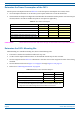User's Manual Part 2
ION
®
-E Series Hardware Installation Guide M0201AA
Page 96 © June 2017 CommScope, Inc.
Installing CAP Ls
Unpack and Inspect the CAP L and Optional Accessories
1 Inspecttheexterioroftheshippingcontainer(s)forevidenceofroughhandlingthatmayhavedamaged
thecomponentsinthecontainer.
2 Unpackeachcontainerwhilecarefullycheckingthecontentsfordamageandverifywiththepackingslip.
3 Ifdamageisfoundorpartsaremissing,fileaclaimwiththecommercialcarrierandnotifyCommScope
TechnicalSupport(see
"ContactingDCCSGlobalTechnicalSupport”onpage126).Savethedamaged
cartonsforinspectionbythecarrier.
4 Saveallshippingcontainersforuseiftheequipmentrequiresshipmentatafuturedate.
Installing a CAP L
ThefollowingsectionsguideyouthroughinstallingaCAPL.Followtheproceduresandthestepsintheorder
inwhichtheyareprovided.FollowtheprocedurethatisapplicabletotheCAP
Lthatisbeinginstalled:
• "MounttheCAPL”onpage96
• "(Optional)GroundtheCAPL”onpage110
• "ConnecttheCAPLCables”onpage111
Mount the CAP L
TheCAPLissuitableforinstallationasfollows:
• Indoors—anyoftheCAPLscanbeinstalledindoors.
• Outside—onlytheOpticalFiberCAPLswithaFanKitcanbeinstalledoutdoors.
Mountinginstructionsaredividedintothesectionslistedbelow.
• Thefollowingsectionsapplytoallinstallations:
– "MountingCautions”onpage95—thisinformationappliestoallinstallations
– "MountingOrientation”onpage93—thisinformationappliestoallinstallations
• Followthemountinginstructionsthatareappropriateforthisinstallation:
– "Flat-SurfaceMountaCAPL”onpage97
– "WallMountaCAPLUsingaFlatMountingBracketKit(PN7774353-00)”onpage97
– "CeilingMountaCAPL”onpage109
– "WallMountaCAPLUsinga240WAC/DCPowerSupplyKit(PN7775087-00)”onpage106.