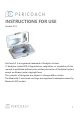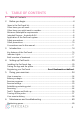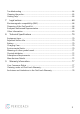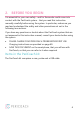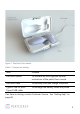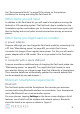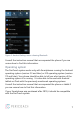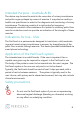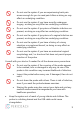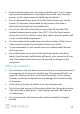INSTRUCTIONS FOR USE Version 2.19 PeriCoach® is a registered trademark of Analytica Limited © Analytica Limited 2014. Reproduction, adaptation, or translation of this manual is prohibited without prior written permission of Analytica Limited, except as allowed under copyright laws. The contents of this guide are subject to change without notice. The Bluetooth® word mark and logo are registered trademarks owned by Bluetooth SIG Limited.
1. TABLE OF CONTENTS 1. Table of Contents ....................................................................................................... 2 2. Before you begin......................................................................................................... 4 Items in the PeriCoach kit ........................................................................................................... 4 Other items you will need .....................................................................
Troubleshooting .......................................................................................................................... 64 Cleaning the probe ..................................................................................................................... 65 Getting help................................................................................................................................... 66 7. Legal notices ................................................................
2. BEFORE YOU BEGIN It is essential for your own safety - and for those who could come into contact with the PeriCoach system - that you read this instruction manually carefully before using the system. In particular, make sure you read and understand the safety and other precautions set out in the following two sections. If you have any questions or doubts about the PeriCoach system that are not answered in this instruction manual, consult your doctor before using the system.
Figure 1: PeriCoach kit contents Table 1: Contents on delivery Item Purpose PeriCoach probe To indicate the force applied by each contraction of the pelvic floor muscle. PeriCoach case To securely store and charge the probe. Type-A USB-to-miniType-A USB cable To recharge the battery inside the probe. If an item is missing, contact Customer Service. See “Getting help” on page 66.
See "Environmental limits" on page 70 for advice on the optimum conditions for storing and using the PeriCoach kit. Other items you will need In addition to the PeriCoach kit, you will need a Smartphone running the Android or iOS operating system. The PeriCoach App is installed on the Smartphone system and enables you to choose an exercise program, and then to display and record pelvic muscle contractions during an exercise session.
Figure 2: Android Settings menu showing Bluetooth Consult the instruction manual that accompanied the phone if you are unsure how to find this information. Operating system The PeriCoach system works only with Smartphones running the Android operating system (version 2.3 and later) or iOS operating system (version 7.0 and later). Your phone should be able to tell you what version of the operating system it is running.
Intended Purpose - Australia & EU The device may be used to assist in the correction of urinary incontinence and pelvic organ prolapse by means of exercise. It may also be used by a health care practitioner to assist in the diagnosis and monitoring of urinary incontinence. The device consists of a rigid probe for temporary intravaginal use which offers resistance to a patient's voluntary pelvic floor muscle contractions and can provide an indication of the strength of these muscles.
• Do not use the system if you are experiencing back pain severe enough for you to need pain-killers as doing so may affect an underlying condition. • Do not use the system if you have recently undergone surgery, as doing so may affect an underlying condition. • Do not use the system if symptoms of bladder infection are present, as doing so may affect an underlying condition. • Do not use the system if symptoms of a vaginal infection are present, as doing so may affect an underlying condition.
• Keep the probe away from cats, dogs and other pets. If you suspect any animal contamination or damage to the probe, stop using the system, as this may increase the likelihood of infection. • Do not disassemble any parts of the PeriCoach system nor use the system if it has been reassembled by any person other than a technician authorised by the manufacturer. • Do not use the PeriCoach probe for more than 30 minutes if the ambient temperature is greater than 38°C.
• Do not drop the probe, subject it to strong forces or to continual vibration. Doing so may damage its outer covering or its internal circuitry. • To minimise the risk of infection, wash your hands thoroughlypreferably with anti-bacterial soap-before touching the probe. • Do not freeze or microwave the probe, nor place it in an oven in order to bring it to a comfortable temperature.
Symbols This symbol is used to indicate that the accompanying instructions are especially important and should be read carefully to ensure that you fully understand them. Failure to do so might result in injury or damage to equipment. This symbol is used to indicate that the user should exercise general caution. Consult the instructions for use if unsure of any instruction or the meaning of any symbol or indicator. This symbol is used to indicate a mandatory prohibition - you must not do this.
Where more than one person is responsible for a PeriCoach exercise regime, it would be prudent if each person familiarised themselves with the contents of this manual before the regime begins.
3. INTRODUCTION Urinary incontinence and prolapse are commonly caused by the weakening of the pelvic floor muscles. This often occurs during childbirth, but it can also be a symptom of menopause, ageing, persistent constipation, being overweight, and other causes. Health practitioners will often recommend exercises designed to help strengthen the pelvic floor muscles. As these muscles strengthen over the course of the exercise regime, incontinence often disappears.
Figure 3: The PeriCoach probe showing the location of the three sensors Combining these forces provides an understanding of the overall strength of the pelvic floor muscles. The visual feedback of muscle action - being immediately available to you via a Smartphone - will help you maintain consistency during your exercise regime and help you know when to move to more advanced exercise programs.
Key features of the PeriCoach • The unique shape is designed to capture the complete movement of the levator ani (comprising the iliococcygeus, puborectalis and pubococcygeus muscles). These muscles are partly responsible for urinary incontinence. • The top sensor determines the lift activation of the levator ani. • The two side sensors determine the squeeze activation of the levator ani. • The muscle-specific information provided may also help in treating overactive pelvic floor muscles.
Indicator Lights The probe uses different coloured lights to indicate the probe status • Green = power on • Blue (continuous) = Bluetooth connected • Purple = charging indicator - battery is currently being recharged The location of the indicator LED lights is shown in Figure 6 on page 22. Brief overview of treatment It is recommended to make your first Bladder Diary entry prior to starting your exercise program so you can track your progress from the beginning.
Figure 4: The Bladder Diary and Surveys feature to track bladder control progress. Once you have set up your PeriCoach (see “How to exercise” on page 24), you can begin your pelvic floor exercises. You will need to have the phone on which you installed the PeriCoach app handy. At the start of your exercise regime, you insert the probe and record your current maximum contraction force.
then again when to relax. This contraction-relaxation cycle continues until the exercise session ends. At the end of a session, PeriCoach provides a summary of your improvement since your last session. You can also view the details of each contraction (as a percentage of your baseline level) and review the graph of your contraction activity. The details of the session are automatically uploaded to the PeriCoach online database ( https://my.pericoach.
4. SETTING UP PERICOACH It is recommended that you recharge it before using the probe for the first time. Charging instructions are provided on page 62. Once the battery is fully charged, you can set up the PeriCoach system in readiness for your exercise regime. The set-up process involves three steps: 1. Install the PeriCoach app on your Smartphone. 2. Login to the App using your username and password. 3. Pair the App and the PeriCoach probe so that they can share information.
2. If the PeriCoach app is not open, open it. You do this by tapping once on the PeriCoach icon on one of the home pages on your phone. 3. On the PeriCoach home screen, tap Log In or Register. 4. Enter the username and password given in the email you received when you purchased the PeriCoach system. 5. Tap Login. 6. If you don't have a username and password, tap Register and follow the instructions provided on the registration website.
Bluetooth communication has a limited range. For best performance, place the Smartphone you are using within two metres of the PeriCoach probe. Turn on Bluetooth on your phone. On some phones, tapping Settings displays the Wireless and network list as shown in Figure 2. If Bluetooth is off, tap On to turn it on. Consult the instruction manual that accompanied your phone if you are unsure about this. Turn on the probe by removing it from the charging case.
Open the PeriCoach app and select Connect to Device. In the available list, one of the items should have a name similar to "PeriCoach12345678901234" as shown in Figure 7. Tap on the name to initiate pairing and connection. Select Pair when prompted. Figure 7: Bluetooth devices list In a few seconds, you should see Connected appear in the app and the light in the base of the probe should turn solid blue.
5. DOING YOUR EXERCISES How to exercise Pelvic Floor Contraction You should see a health professional if you have difficulty identifying the correct muscles, are unsure if you are performing the exercises correctly or continue to experience symptoms. Exercise Basics In a lying position, relax your stomach and other muscles, and breathe normally. Envision stopping the flow of urine or the passing of gas and squeeze those muscles. The feeling should be of a lift and squeeze action.
• are experiencing abnormal vaginal bleeding, or • have debilitating back pain requiring pain-killers or • have recently undergone surgery, or • have symptoms of bladder infection present, or • have symptoms of vaginal infection present, or • have a history of urinary retention or symptoms thereof, or • have an anatomical vaginal morphology and / or structure that does not permit proper insertion of the probe.
Exercise programs The PeriCoach system offers seven exercise programs: • Beginner • Intermediate • Advanced • Ongoing • Quick Flex • Free Exercise • Milestone Measurement The Beginner, Intermediate and Advanced programs each have three levels, and the Quick Flex program has two levels and a random option.
consecutive sessions, you can move on to the next level in the program, or to the next program if you have just completed the highest level for the program. Table 2 describes the programs and levels currently available. New programs and levels may become available from to time and you can download them to your phone (see "Manual Sync" on page 30).
Program Level Squeeze for (seconds) Relax for (seconds) Number of times Free Exercise - Your choice Your choice Your choice Milestone Measure - Varies Varies Varies Ongoing When you have met the requirements of level 3 of the Advanced program, you can select the Ongoing program. The squeeze-relax cycles are the same as those for level 3 of the Advanced program. This is simply a maintenance program to help you maintain muscle condition.
assumes that you want to continue with it. You can change the prior program and/or level before you begin the actual exercise. Just tap in a field that you want to change: Program or Level. A list of options appears under the name. Swipe through the options until the one you want is listed and press on the name. In the example below, the Program field has been tapped and the Intermediate program is about to be selected.
Figure 9: Settings Icon Login/Register Once you have registered and logged in once, you shouldn't need to do it again. However, if you need to log out for any reason, or log in with a different account, you will need to tap on the Logout button on the Settings window. The button will change back to Login/Register. Manual Sync If your Smartphone is connected to the web at the time you complete an exercise session, your details are automatically uploaded to the PeriCoach website.
Figure 10: Passcode screen NOTE If a message appears telling you that re-entered code is incorrect, tap OK and either try again or tap Back. You can cancel at any time by tapping the Back button. Change Passcode To change the passcode: 1. Tap Settings on the home page of the app. 2. Tap Set Passcode. 3. Enter your current passcode. 4. Enter a new four-digit passcode. 5. Re-enter the code. 6. Click OK on the message that informs you that the passcode has been saved.
Remove Passcode To remove the passcode: 1. Tap Settings on the home page of the app. 2. Tap Remove Passcode. 3. Enter your current passcode. 4. Click OK on the message that informs you that the passcode has been removed. Max Force Calibration Before you begin your exercise regime, you need to have the PeriCoach system record your initial maximum contraction force. This is the baseline value against which your subsequent performances will be compared.
Step 2 Inspect the probe thoroughly. If it is damaged-for example, the outer covering has become cracked or torn-do not use it and ignore the rest of this procedure. Contact Customer Service to discuss a replacement. Step 3 Wash your hands thoroughly, preferably with an anti-bacterial soap. Step 4 With washed and dried hands, turn on the probe. You do this by removing it from the charging case. A green LED should come on in the base of the probe as shown in Figure 6 on page 22.
9. On the PeriCoach home screen, tap Log In or Register. 10. Enter the username and password given in the email you received when you purchased the PeriCoach system. 11. Tap Login. 12. If you don't have a username and password, tap Register and follow the instructions provided on the registration website. Figure 5: Logging in to PeriCoach Pairing the App and the probe" on page 20 before continuing. Step 6 Before inserting the probe, feel the body of the probe (see below).
the water so that you can feel when the temperature is right for you. Repeat if necessary until the probe is at a comfortable temperature. Figure 11: Probe insertion directions Only the body of the probe should be inserted. Do not attempt to insert the device past the neck (identified in Figure 11). You can use the probe while lying down or standing up. If you insert it while lying down, the top of the handle must be pointing upwards.
Figure 12: Probe insertion If necessary, you can apply a small amount of water-based lubricant to the inserting end of the probe. Care providers please note: through regular communication with the user, please take care when assisting to insert and remove the probe that the user is comfortable at all times If you have trouble keeping the probe in place, wearing underpants after insertion may help.
Figure 14: When standing up, the Smartphone should be held in the region shown If the phone is too far away from the probe, the wireless connection between it and the probe will fail. Step 9 On your phone, tap Settings > Calibration > New Device Setup Step 10 Read the message titled New Device Setup. It explains what to do.
Figure 15: New Device Setup instructions Step 11 Tap Next and select the Orientation you would like to set up at this time. Step 12 Read the message titled Standing or Lying Calibration. It explains what to do.
Figure 16: Lying Calibration instructions Step 13 Tap Ready and you will be taken to the Calibration screen. Press Start when ready and follow instructions. Step 14 When instructed to Squeeze, squeeze your pelvic floor muscles as hard as you can, being careful not to engage other muscles such as legs or buttocks. As you squeeze you will notice an aqua bar rising on the force meter on the phone (see Figure 17). During your hardest squeeze press Next.
Figure 17: Calibration Squeeze screen Step 15 Now relax your muscles and press Next when you are completely at rest.
Figure 18: Calibration Relax screen Step 16 Repeat steps 12 and 13 a few more times until you receive the message that you have successfully completed the calibration. Press Save if you are satisfied that you correctly followed the on-screen instructions and you will be returned to the Home screen. Press Cancel if you want to try again. The force you exert in subsequent exercise sessions will be presented as a percentage of this initial maximum force calibration.
Figure 19: Calibration success message If you receive a message like the one shown below, the probe is having trouble picking up significant muscle movement on the sensor listed. If you try to calibrate again and receive the same message, you should press Save and continue to exercise to strengthen that muscle.
Figure 20: Low reading message Step 17 Tap Back to return to the home page of the PeriCoach app. You are now ready to begin your exercise regime. Follow one of the following two sections. I don't want to start an exercise session now 1. Remove and wash the probe. See "Cleaning the probe" on page 65. 2. Dry the probe with a clean cloth and place it in the case. 3. If you wish, recharge the probe's battery. See "Charging the battery" on page 62.
2. Tap Exercise. 3. The Exercise Session screen appears. A description of the currently selected program-level combination is showing near the bottom half of the screen. Figure 21: Currently selected program-level combination The programs available to you are described in "Exercise programs" on page 26. If you want to change the exercise program currently showing: a. Tap anywhere in the Program field. b. Swipe through the list until you see your preferred program. c.
4. 5. Tap Start. The Orientation message appears. Figure 22: Orientation message 6. Tap Standing or Lying down, whichever is appropriate. The Get Ready message appears. Continue with "Task 4: Start the exercise" on page 48. NOTE If unsure of which program or level you should begin with, it is recommended to start at Beginner Level 1 and then move up levels when you have achieved 3 consecutive passes.
Before you begin Before beginning an exercise session, check that the phone has sufficient power. If the charge remaining is less than 15%, recharge the phone. (Consult the instruction manual that accompanied the phone for advice on checking the power and recharging the phone's battery.) Task 1: Prepare the probe 1. Wash the probe thoroughly. See "Cleaning the probe" on page 65 for advice. 2. Inspect the probe thoroughly.
6. Tap Settings and check that the Battery Level reading is greater than 20%. If it is not recharge the probe's battery and begin again from step 1 of "Task 1: Prepare the probe" on page 45. See "Charging the battery" on page 62 for instructions. 8. Tap Back to return to the home page of the app. 9. Tap Exercise. The Exercise Session screen appears. A description of the currently selected program-level combination is showing near the bottom of the screen.
11. Press on the name of your chosen option. Most programs have various levels (described in "Exercise programs" on page 26). If you want to change the level currently showing: Tap anywhere in the Level field. 12. Swipe through the list of options that appears in the dropdown list and press on the name of your chosen option. 13. Insert the probe as instructed below. Task 3: Insert the probe 1. With your legs slightly apart and your pelvic floor muscles relaxed, insert the probe into your vagina.
If you have trouble keeping the probe in place, wearing underpants after insertion may help. Alternatively, do the exercises lying down until your muscles have strengthened enough for you to do them standing up. 2. Position the phone so that it is within your reach and the screen is clearly visible. See Figure 13 and Figure 14 on page 35 for guidance. Task 4: Start the exercise 1. With the probe and phone in place, tap Start. The Orientation message appears. Figure 25: Orientation message 2.
Figure 26: Get ready message 3. Press Start. It is essential that you relax and squeeze your muscles as prompted during the first two repetitions of the session. PeriCoach needs to determine your resting force while your muscles are relaxed. This process is called calibration. You will see a Calibrating message during the first two repetitions while this occurs. If you get an alert (shown below) that the sensors are having trouble sensing muscle movement, you will need to try to calibrate again.
Figure 27: Calibration alert Follow the instructions on the screen. Initially a message on the screen will say Relax. In a few seconds, the message changes to Squeeze! During the exercise, you can see a graph on your phone of the strength of your contractions relative to your baseline level. If sound and vibration are enabled on your phone, you will hear a beep and phone vibrates to let you know when to contract your muscles, and then again when to relax.
improvement with your technique. A question mark indicates that the technique performance could not be determined, in which case it is recommended to focus on better technique. The duration of the session and the time remaining are shown below the graph along with a progress bar.
Figure 29: Pausing, resuming and stopping What is graphed? The blue-green line graphed during an exercise session represents the average of the forces applied to all three sensors in the probe. This line is a real-time indication of your muscle activity. At the end If you complete the session, the result summary appears on the screen. Your performance is given a descriptive word such as "Good", and a bar graph showing the reps for the session.
Figure 30: Session complete message Options are also available for you to revisit the session. These are explained in "Task 5: Review and finish up" below. Low reading message If you receive the message below at the end of a session, this indicates that little to no muscle activity was detected for the listed sensor, and this is consistent with the readings recorded during New Device Setup. Continue to exercise to strengthen the muscle.
Figure 31: Low reading message at end of session If you receive the slightly different message shown below, this means that little to no muscle activity was detected, and that this was unexpected based on the New Device Setup results.
Figure 32: Unexpected low reading message at end of session Relaxation Warning It is important to fully relax your muscles in between squeeze repetitions. If you receive a warning at the completion of a session that you are not fully relaxing between contractions (as shown in the image below), you may need to focus on completely relaxing your muscles at the right time. If you get this message several times, we recommend you seek advice from a women's health specialist.
Figure 33: Relaxation warning Task 5: Review and finish up 1. Remove and wash the probe. See "Cleaning the probe" on page 65. 2. Dry the probe with a clean cloth and place it in its case. 3. If you wish, recharge the probe's battery. See "Charging the battery" on page 62. 4. To review the details of the exercise just completed: a. Tap Details. The details of each contraction are listed. A technique icon appears beside each contraction to indicate how good the technique was for that cycle.
Figure 34: Results summary b. Tap Back to return to the previous window. 5. To replay the graphical representation of the session: 6. Tap Review. You can swipe right or left to move forwards or backwards through the graph of the session. 7. Tap Done to return to the previous window. 8. To close the session, click Done. You are returned to the home page of the app.
home screen. After two minutes of inactivity the probe will automatically turn off. Placing it in the charging case will also turn it off. Your exercise history Logging into your PeriCoach system enables the system to store the results of your exercises in secure cloud hostage and for you to be able to retrieve them anywhere and at any time. (You might, for example, want to show your doctor or clinician the results from following a particular exercise regime.
The information that appears is the same as when you tap Details at the end of a session (see Figure 35 on page 58). Tap Back to return to the History screen. 3. To retrieve the results of earlier exercise sessions, tap View Full History at the bottom of the screen. You are taken to the PeriCoach website. 4. Log in using the same username and password you used to log in to the PeriCoach app. 5. Tap Exercise History and explore your details as you wish.
6. MAINTENANCE AND TROUBLESHOOTING Maintaining power The PeriCoach probe is powered by a rechargeable battery. As the battery may have lost some power since the probe left the factory, you may need to recharge it before using the probe for the first time. You should also recharge the battery whenever the battery level reading falls below 20%. (Note that the time between recharges will vary with the frequency and duration of use.
Figure 36: Settings screen 5. Device information box should appear.
Figure 37: Device Information box Note the Battery Level reading towards the top of the box. This is also where you'll find the Device number, Model and Firmware Version. 6. Tap Back to return to the main window of the app. If the battery needs recharging, continue with the next section. Charging the battery To charge the battery: 1. Place the probe in PeriCoach charging case. Make sure it fits snugly into the moulded recess.
Figure 38: Place the probe in the charging case recess 2. Plug the USB cable that came with the kit into the port on the side of the case. 3. If you are charging the probe from a PC, plug the other end of the USB cable into a spare USB port on the PC. (The PC needs to be turned on for charging to occur.) Continue with step 5. 4.
Troubleshooting Consult the table below for advice when your PeriCoach system is not working as described in this instruction manual (or by an authorised representative of the manufacturer). If your system still fails to work as expected, contact the manufacturer (see "Getting help" on page 66). No part of the PeriCoach system has been designed to be repairable or serviceable. Hence under no circumstances should any attempt be made to dismantle or modify any item in the PeriCoach system.
Table 3: Troubleshooting 66
Problem: Probable cause and/or solution: The probe doesn't glow purple when the battery is being charged. • Is the PC or mains power switch turned on? • Is the USB cable firmly connected between the case and the PC or power adapter? • Is the probe sitting snugly in the moulded recess? • Is the battery already fully charged? (See "Checking the level of battery power" on page 60) I get a "Connection failed" message.
17. Tap Login. 18. If you don't have a username and password, tap Register and follow the instructions provided on the registration website. Figure 5: Logging in to PeriCoach Pairing the App and the probe" on page 20. I get a "Device not connected" message. The probe will turn off automatically if not used for 2 minutes. Turn it on. When it glows green at the base, tap Connect to Device on your phone. The base of the probe will turn blue and the PeriCoach: Connected message appears on the screen.
Do not use harsh cleansing agents (such as those containing bleach, benzene or alcohol). Only use agents that are designed to clean hands and lightly soiled kitchen items (e.g. mild household soap/detergent). Use only a soft cloth to clean the probe. Abrasive materials such as scouring pads and steel wool can damage the covering of the probe, reducing its reliability and adding to the risk of contamination and subsequent infection. Do not clean the probe in an autoclave or dishwasher.
The PeriCoach website will also be updated from time to time with useful information on using the PeriCoach system. This information will be available from: http://pericoach.com/user-faqs/ If, after reading this manual, consulting the online help and visiting the PeriCoach website, you still need help setting up, using or maintaining the PeriCoach system, or if the system does not operate as described, contact the customer helpline for assistance: Australia & New Zealand Email: help@pericoach.
7. LEGAL NOTICES Electromagnetic compatibility (EMC) The PeriCoach system complies with the Electromagnetic Compatibility requirements of CISPR 11:2015 / AMD2:2019 and IEC 60601-1-2:2014. However, electronic and mobile communications equipment may transmit electromagnetic energy through the air and there is no guarantee that interference will not occur in a particular usage or environment.
Phone: +49 6894 581020 Fax: +49 6894 581021 Email: info@mt-procons.com www.mt-procons.com Other Information You may continue to use the probe while it is within its warranty period, you have an active subscription to the PeriCoach service and the probe is not damaged or compromised in any way (always check for surface damage/contamination before use.
8. TECHNICAL SPECIFICATIONS Equipment type Internally powered medical electrical (ME) equipment. Type BF Applied part (IEC60601-1) The PeriCoach probe is rated to IP27. Expected Service Life The expected service life of the PeriCoach probe and charging case is 2 years. Battery Type: Lithium-polymer Voltage: 3.
Only use this device with relative humidity up to 93% and non-condensing (that is, no water is forming on the device due to condensation). Only use this device in when the atmospheric pressure is between 700 hPa and 1060 hPa. Except in extraordinary circumstances, the weather in most parts of the world have atmospheric pressure well within the 700-1060 hPa range.
The European Authorised Representative for the product This symbol indicates that the rating applies to the probe only, it does not apply to the charging case. Ingress protection rating of IP27. This protects persons against access to hazardous parts with a finger. Protects the equipment inside the enclosure against ingress of solid foreign objects having a diameter of 12.5mm (0.49") or greater.
Electromagnetic Compatibility (EMC) information The PeriCoach system has been tested to, and complies with the EMC requirements of IEC 60601-1-2:2014. The PeriCoach is suitable for use in the home environment and in general clinical environments. The PeriCoach system is designed to be used in proximity to the mobile phone used to operate the PeriCoach App. WARNING: Use of this equipment adjacent to or stacked with other equipment should be avoided because it could result in improper operation.
RF Emissions: Radiated RF emissions: CISPR 11 RF emissions, Class B limit and CISPR 32 RF emissions, Class B limit. RF Immunity: Electrostatic Discharge: ±8kV contact, ±15kV air discharge Radiated RF EM fields: 10V/m, 80 MHz-2.7GHz. 3V/m, 2.7GHz6GHz. Rated power frequency magnetic fields: 30A/m 50Hz, 60Hz Proximity Fields from RF wireless equipment: Limits as per section 8.10 of IEC60601-1-2:20-14,.
FCC 15.19 Compliance Statement This device complies with Part 15 of the FCC Rules. Operation is subject to the following two conditions: (1) This device may not cause interference; and (2) This device must accept any interference, including interference that may cause undesired operation of the device. Information to the user (FCC Part 15.105) This equipment has been tested and found to comply with the limits for a Class B digital device, pursuant to Part 15 of the FCC Rules.
Manufacturer Details Manufactured for Analytica Ltd 320 Adelaide St Brisbane QLD 4000 Australia Telephone: +61 (7) 3278 1950 79
9. WARRANTY INFORMATION Australia This notice applies to all PeriCoach devices sold to end customers ("You"). Recent legal changes in Australia affect the warranty terms applicable to Covered Devices. This notice clarifies the relationship between the PeriCoach warranty included in the packaging of Covered Devices ("PeriCoach Warranty") and the Australian Consumer Law. It also provides information needed to make a warranty claim.
Email: help@pericoach.com Exclusions and Limitations in the PeriCoach Warranty The PeriCoach Warranty applies to new devices sold and not to any used devices or replacement devices supplied under warranty or provided on loan during a period of service and repair of an original device, although you may have some consumer rights in respect of such products.
What Analytica will not do This warranty does not apply to any usage or treatment of Product outside of those set out by Analytica Ltd published guidelines. How state law applies This warranty gives you specific legal rights, and you may also have other rights which vary from state to state.