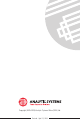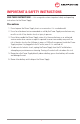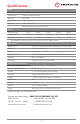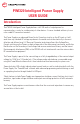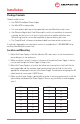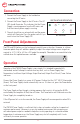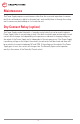PWI320 Manual
8
Connection
1. Connect the Power Supply to the load before
connecting the AC mains.
2. Connect the Power Supply to the AC mains. The AC
LED should illuminate. This indicates that the Power
Supply is receiving power from the AC mains and
that the internal power supply is running.
3. The unit should turn on automatically and the power
switch will illuminate. Press the power switch if you
want to turn the Power Supply OFF.
Operation of the PWI320 Power Supply is very simple. It is intended to operate fully
unattended, and will attempt to recover from any fault, such as Power Supply Over-
Temperature, Insufcient Input Voltage, Output Overload, Output Short Circuit, Power Failure
and more.
Connect the Power Supply to a source of AC power. Conrm that the “AC” LED IS illuminated
(Green). The Power Supply should automatically turn on. If it does not, press the Power button
on the front panel.
The Power Supply will go through a startup sequence that consists of turning the 6 LEDs
controlled by the computer all Red, then all Green. The Power button will illuminate once the
Power Supply has completely turned on.
If the AC power fails or is disconnected, the Power Supply will resume operation when AC is
restored.
The PWI320 Power Supply is so efcient that is does not need a cooling fan to operate at
maximum performance. However, in a very hot ambient environment the microprocessor
will reduce power output as needed to keep the circuitry operating at a safe and reliable
temperature. In extreme cases, the Power Supply may shut off completely until it cools
sufciently to resume operation.
Operation
INSTALLATION INDICATORS
AC TEMP
25
DEV
75
SVC
FLT
LO V
50
AC PRESENT
PS
The PRG and SEL buttons on the front panel currently have no function. However, in a future
rmware update they will add the capability to adjust the output voltage over a range from
nominal to +17% (-0V to +2V for a 12V model for example). Subscribe to our newsletter to be
notied when this update becomes available.
Front Panel Adjustments