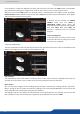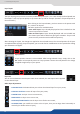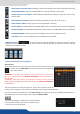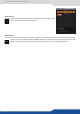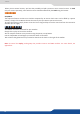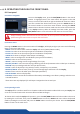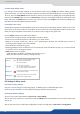User Manual
44
7.3.4 Background frame
The layer layout gives you access to several predened layouts with 3, 2 or 1 PIP already sized and placed into
the output. It can help you to quickly set up 3 PIPs side by side for example. (Number of layers depends on
the used mode.)
Once clicking on the layout buon, you have access to the presets with
3, 2, 1 PIPs or all layouts.
Two other opons are available below:
layers already displayed and not included into the
chosen layout will be cleared
layers already displayed and not included into
the chosen layout will be faded out during the transion. They are sll
present on the preset but with a 100% transparency.
Aer selecng the layout, the changes are applied on the selected screen. The size and posion of all layers
are updated. Aer applying a layout template, you can make further modicaons to the layers before Taking
your selecons to Program.
A layer posion shortcut is also available. Aer having selected a layer, simply click on the
buon to have quickly access to a layer posion. Choose the new posion. The change
is applied straight away on your preset.
You can choose between several aspect rao. Once selected, the new aspect rao is applied
on the selected layer.
- CLEAR BUTTON: this buon allows you to clear the selected layer from your preset,
- CLEAR ALL BUTTON: remove all layers from your preset,
- CONTENT SIZE: set layer size to its content size,
- SCREEN SIZE: set layer size to screen size,
- LAYER SIZE/SOURCE RATIO: set the layer size to t the source rao,
- ALIGN BUTTON: you need rst to select at less 2 layers, then you can align them horizontally or
vercally (use Shi to select 2 layers),