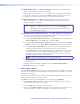User guide
SMX System MultiMatrix Switcher • HTML Configuration and Control 99
To Set or Replace Ties
1. Select the desired plane from the drop-down list (see figure 58).
NOTE: When you select a plane, only the available adjustment fields show on the
screen, according to the output board type installed and addressed.
1
2
3
Figure 58. Control Pages — User Control Page
2. In the Signal Type section, click Video only, Audio only, or Video & Audio,
depending on the signal type to be tied.
NOTE: When viewing the ties on the User Control page, video ties are shown
green, audio ties are red, and video and audio ties amber (see figure 58).
3. Click the desired input or output button in the Set & View Ties map. The button
changes color according to signal type and indicates a provisional tie with a letter “P”
(see figure 58, input 6, output 7, for example).
NOTE: An existing tie to an input is replaced by the new input tie. Click Cancel to
abandon changes and revert back to the existing ties.
4. Click Take to make the ties. The page refreshes, the letter “P” disappears from the
button and the SMX is updated with the new tie.
To Remove Ties
1. Select the desired plane from the drop-down list.
2. In the Signal Type section, click Video only, Audio only, or Video & Audio,
depending on the signal type to be removed.
3. Click the input or output button of the tie to be removed. The button changes color and
indicates a provisional tie with a letter “P” (see figure 58).