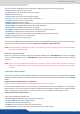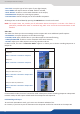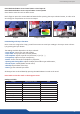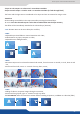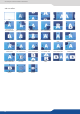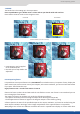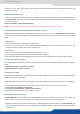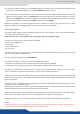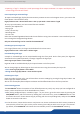User guide
54
Even the logo and frame buons can access to their own sengs, but a logo/frame# has to be aected too.
The Program output can displayed simultaneously up to 5 layers stacked from boom to top as follows:
- Frame: one stored frame selected from 8 available,
- Layer A: one source selected from 10 inputs available,
- Layer B: one source selected from 10 inputs available,
one stored logo selected from 8 available,
- Quick Frame: one of the 8 frames available.
When transioning live layers, depending on how many scalers are in use, the SmartMatriX² TAKE funcon
will act in one of 3 dierent ways when transioning the next preset (Preview) to the current preset (Program):
• TAKE
- There are enough scalers for making a transion
- All inputs are locked on to scalers
- There are no contraints for closing before the TAKE
- All opening and closing transions can be performed simultaneously.
• TAKE
- There are enough scalers for making a transion
- All inputs are locked on to scalers before the TAKE
- There are no constraints for closing during the TAKE
- All the necessary closing transions are performed to free occupied scalers and then the SmartMatriX²
performs all openings (for example, when a frame or a logo needs to be changed, except with Cut eect).
• TAKE
- There are not enough scalers for making a transion
- All inputs are not locked on to scalers
- All the necessary closing transions are performed to free occupied scalers. The SmartMatriX² locks on to
new sources and performs all openings.
8.2.8 Layer adjustment menu
• To have access to the layer adjustment menu, a source has to be aected to your layer:
• Once a source is aached to layer, you can have access to the layer adjustment menu:
Press TAKE
• To adjust layers, there is a shortcut on a front panel too:
All the transions (Cut, Fade or Transions) are available in the nave Matrix mode. You will be able to per-
form powerful transion eects seamlessly. It can depend on your conguraon.
The SmartMatriX² has 4 scalers, to understand how your eect will be performed, you need to know how
many scalers are used on your outputs. Don’t forget that you always need one free scaler to perform seamless
transions.
Example:
8.2.6 Working with layers funcons