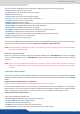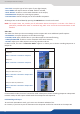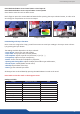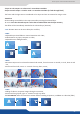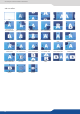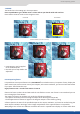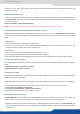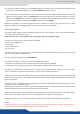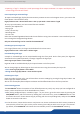User guide
52
set up the type of color space of your digital output,
- DVI as HDMI: DVI output content as HDMI. Audio is included,
enable or not the HDCP detecon on the output,
display the centering test paern,
choose to display one of the available test paern.
All changes have to be validated by pressing the ENTER buon in order to be saved
NOTE: The output status can provide you all informaon about the output in real me. This feature is
parcularly needed when HDCP is used with long cable to be sure that the communicaon is well
handled.
The Video Out allows you the same sengs as other outputs with some addional specic opons:
set up the sharpness on the video out image,
apply a icker lter on your video output to eliminate ickering,
enable or not the automac video zoom overscan,
- ADJUST: adjust your video output in term of H/V posion and size.
In Matrix mode, the menu appears. It allows you to choose recording Output #1 or
Output #2.
In nave Matrix mode, the menu “connecon mode” allows you to choose recording Output #1 or Output #2.
In Matrix mode, the SDI output embeds audio from Output #1 and Output #2.
To work with nave Matrix mode, you have to use the Matrix # buons rst.
For instance, if you want to put the frame #1 on the Output #1 and the live source #3 on the output #2:
8.2.4 Output selecon sengs
Output #1
Output #1 & #2 side by side
OUT #1
OUT #1
OUT #1
Output #2
Output #1 & #2 Top and Boom
OUT #2
OUT #2
OUT #2