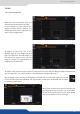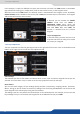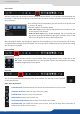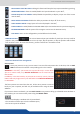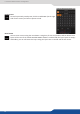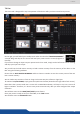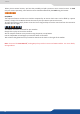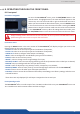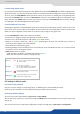User guide
45
- KEEP ASPECT RATIO BUTTON: enabling this feature will keep the layer aspect rao during resizing,
- WIREFRAME MODE: allows to enable/disable the layer thumbnails on your RCS²,
- SHOW LAYER OUT OF SCREEN: enable/disable the possibility to display a layer out of the screen
into the RCS²,
- TRAP LAYERS ON SCREEN: disable the ability to posion the layer o of the screen,
- HIDE UNUSED LAYERS: empty layers will not be displayed in the RCS²,
- TOGGLE PRESET: enable/disable the TOGGLE PRESET (the Preview becomes the previous Program),
- RELOAD PROGRAM: load the preset of the Program screen into the Preview screen,
- STEP BACK: return to the conguraon you had before the last TAKE,
- MIRROR BUTTON: the mirror buon allows you to dene for each layer the way it will be
copied in the preset. You can choose to mirror the layer, ip the posion, or ip the posion and the data
from another screen. To access this feature, you rst need to be in the Matrix mode.
Save a preset
Once your preset is set up, you can store it into one of the 64 preset slots. To do that, click on SAVE
MM and choose the number corresponding to the slot number.
WARNING: in the RCS², you cannot save a preset for only 1 screen when
you are in matrix mode, only MASTER MEMORIES can be saved into the
EDIT secon.
In addion, in the EDIT secon, as you work on screen by screen, the load
buon loads only single memory. You will nd the load MASTER MEMORIES
in LIVE MODE.
The rst 8 presets are stored into the unit, all the other presets are stored
locally on your computer, and will only be available when using the RCS2
soware.
If you want to have more details, you can on any preset to bring up a detailed status window. In
this window, you can rename each preset using the PRESET LABEL.
- The rst icon displays a window with all preset detail,
- The second one allows you to let the windows open,
- The last one quits the window.
7.3.5 Preset load and save management