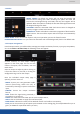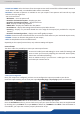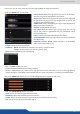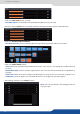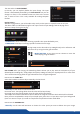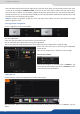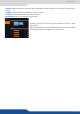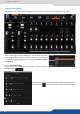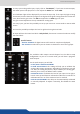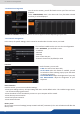User guide
36
7.2.7 Logo management
Set it manually looking at the color change into Current color. If you want, you can quickly select a color from
a color panel, clicking on CURRENT COLOR. Then click on the color itself to obtain the color panel. Once
your main color is chosen, you can dene a degree of tolerance around this color. The tolerance will dene,
around the main color, an area that will be keyed too. You may sll need to make further adjustments to the
luminance level to complete your key eect.
- Grabber: acvate the grabber to grab the color you want to key. Move the cursor and click on the grab
buon to grab the color.
To save a logo/frame click on this buon:
The next page opens.
From here you can capture from the main or from the Preview.
You can sll freeze the output before saving your logo/frame.
You can also ulize the logo keying feature to key away part of the image before saving the logo.
Select the area you want to save using the adjustable
white square.
Once it is ok, simply click on execute to save the logo.
Choose rst Program or Preview, click on FREEZE if you
want to freeze your output. Then click on EXECUTE to save
your frame into the selected slot.
Into this secon, choose the output format of the video output.
You will nd the status of your output and the possibility to choose the test paern. In addon, you can
adjust: