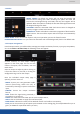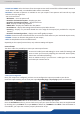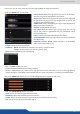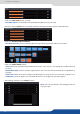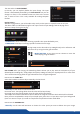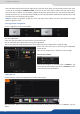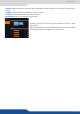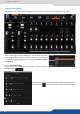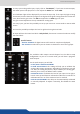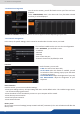User guide
34
7.2.6 Input management
Under the USER GAIN secon, you nd:
- RED/GREEN/BLUE: increase/decrease the Red/Green/Blue level of your input.
Next you have the ASPECT tab. All sengs about the blanking and aspect rao are available there:
Under the BLANKING ADJUSTEMENTS:
- you can manually adjust the input blanking with the H&V size or posion.
Under the ASPECT RATIO secon:
- ASPECT IN: forces a parcular aspect rao for the source. (5:4, 4:3, etc). This seng has no eect when set
to nave,
- PREDEFINED CROP: choose a specic cropped rao if you use a source with black bands on top/boom or
le/right,
- ASPECT OUT: dene the way the image will be displayed into a layer (full screen, centered, cropped or 1:1),
- OVERSCAN: choose to apply or not a predened zoom on the image (use with video signal).
Next sengs available on the ASPECT tab are:
- CROP: use the Top, Boom, Le and Right values to
crop your input.