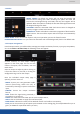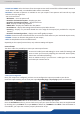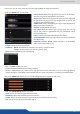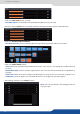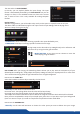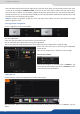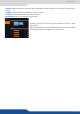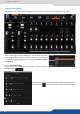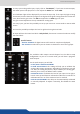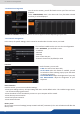User guide
32
7.2.5 Output management
The device oers the possibility to create your own output format:
Choose CVT mode (restricted sengs) or FULL mode (full sengs) and
start to create your format by adjusng the Horizontal Vercal pixels,
frame rates and reduced blanking.
Click on CHECK to verify if your format is a valid signal. You can SAVE
and LOAD your Custom format.
Once your outputs are congured, you have now to congure the inputs connected to your device.
Under the inputs secon, you can view your inputs or by all plugs (acve and inacve).
In both cases, an AUTOSET ALL can be launched to set up automacally your inputs.
Once the AUTOSET ALL is done, you can check one by one your inputs and see if they were correctly detected
by checking the input STATUS. The input STATUS is dened by a FORMAT and a RATE. If that informaon is
not available, your input has not been properly detected or set up.
7.2.6 Input management
- FORCE DVI MODE: select this box to force the output to DVI mode instead of the default HDMI®autosense
mode. When in DVI mode, no embedded audio will be transmied,
- PATTERN: a selecon of paerns is available to test your output. These paerns will override any input
selecon that you might have.
You can choose from:
• – turns the paern o
• – displays grey bars
• – displays color bars
• Grid – displays an 8x8 box grid paern
• SMPTE bars – displays the SMPTE color bar paern
• – displays alternang black and white 1 pixel wide columns
• Centering – displays a 1 pixel wide doed line at the edge of the output (only available for computer
formats)
• – displays a 0 to 100% gradient paern.
- FLICKER: choose the value of the icker lter to remove the icker eect on your interlaced output screen,
- GAMMA: increase or decrease the gamma of your output,
- HDCP: enable/disable and see the HDCP status.
Depending on the output format chosen, only relevant sengs will appear.