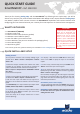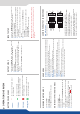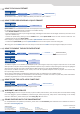Manual
Ref. SMX250
Thank you for choosing and the . By following these simple steps, you will be
able to set up and use your powerful 10x2 Scaled Matrix with Nave Hi-Res. outputs based on ’s
new Midra™ plaorm within minutes. Discover the capabilies and intuive interface while
conguring your rst show and unleash your creavity for a new experience in show and event management.
• 1 x
• 1 x Power supply cord
• 1 x Ethernet cross cable (for device update)
• 1 x Remote Control Soware (RCS²)*
• 1 x Set of 6 audio 5-pin screw terminals
• 1 x Front Rack Ears (the parts are stowed in the packaging foam)
• 1 x User Manual (PDF)*
• 1 x Quick Start guide*
* User manual, quick start guide and the RCS² are available on www.analogway.com
If required, front handles of the
device can be dismantled, but
with cauon. The original screws
removed must not be reintro-
duced to their locaon without
handles in place. Substanal da-
mages can occur, including risk of
electric shock from the mains vol-
tage. Only M4x12mm screws can
be used. (They are supplied with
the unit.)
You may wish to reset the unit to factory sengs to get
started. Go to:
Select the Output resoluon that matches the nave
resoluon of your display. You will next be prompted to
choose enable follow mode if desired and output rate.
Do the same for Output #2.
Inputs can be congured automacally using the Auto-
Set All funcon.
It will scan each input and detect the sync type that is
plugged in. You can sll do an Autoset or manual setup per
input.
The has 5 layers available per output called:
, and .
To display a source, select the output, select a source
(it will blink). Press to transion your source from
Preview to Program output.
There will always be an output selected and a source
selected (blinking).
To display a PIP, select the then select your
source. Press to diplay the layer on the selected
output.
To clear a layer, select the layer, then press Press
to remove the layer on the Program
If you would like the Program and Preview to toggle/
ipop during each TAKE, enable this feature by going to
Once enabled, everything on the old Program output will
become the new Preview aer each TAKE. See the next
page which describes the buon lighng color code and
other front panel features.
- Sources seamlessly switched in the . (Only 1 layer)
- over a Frame by resizing the .