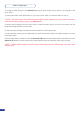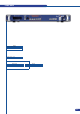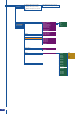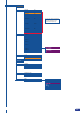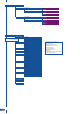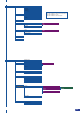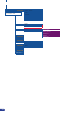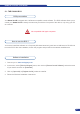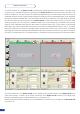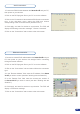User guide
38
The RCS software for your Smart Vu LE can be viewed as the software version of the Smart Vu LE front
panel menu section. It allows you to quickly access all of the Smart Vu LE functions via a single page
interface, and easily edit your settings directly from your laptop or PC.
Before starting with the RCS software, you must establish a connection from your laptop to the Smart Vu LE
you wish to run.
Software overview
4
5
6
2
3
7
9
10
1
The RCS software for your Smart Vu LE is composed of several easily identied sections. The tabs menu
(1) allows you to navigate through the equivalent of the Smart Vu LE front panel menu items (see also “The
SmartVu LE Menu”). The green window of the RCS (2) represents your Preview window, and can be used to
parameter sources, frames, layers and logos directly by clicking on the corresponding button, then navigating
through the different available tabs. The red window of the RCS (3) represents your Main window, and can
also be used much like the front panel of the Smart Vu LE. Create user presets directly in the RCS main
window, by clicking on one of the four available Preset icons (4) and setting up your preset in the Preview
window. Clear unwanted steps with the clear button (5), reload a fresh copy of your screen via the Reload
Main button (6), make smooth takes directly with your mouse or trackpad with the virtual T-bar (7). The Take
button (9) will allow you to view any changes made to your preview screen on your main screen, and Analog
Way engineers have even implemented a Stepback button (8) to quickly move back to your previous setup in
the case of a manipulation error. The status section (10) allows for easy monitoring of the connection status.
8