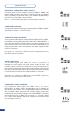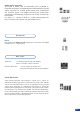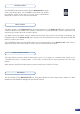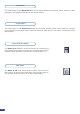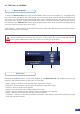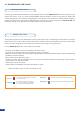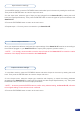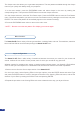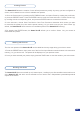User guide
The Smart Vu LE allows the creation of user dened presets very easily. Any setup you have congured on
screen, can be stored into one of the 4 available user presets.
1/ Go to the Preset menu by pressing the EXIT/MENU button, and select Preset by rotating the scroll knob,
or press the PRESET button. Press the ENTER button to enter the Preset sub-menu. Choose Preset Copy
by scrolling with the corresponding knob, and press the ENTER button to access the sub-menu.
2/ In the sub-menu, choose Save From Main or Save From Preview to determine which screen you want
to memorize the preset from, then set the preset memory (1-4) you wish to use as your “User Preset” (by
default, the Smart Vu LE will choose the next available preset in the Smart Vu LE memory).
3/ By pressing the ENTER button, the Smart Vu LE will ask you to conrm. Select Yes, your screen is
memorized as a preset.
Creating Presets
The four user presets of the Smart Vu LE can be called back at any stage during your show or event.
1/ Press the PRESET button, then press one of the four rst Input Selection section buttons to choose which
memory (1-4) you wish to use. The preset will be displayed on your preview screen.
2/ Once you have selected your preset, simply press the TAKE button to view the result on your main screen.
The Smart Vu LE allows to work with up to 5 stereo inputs, 1 auxilary input, all accessible via the Audio menu
of the Smart Vu LE, and which can be affected to one or both of the 2 independant symetrical/asymetrical
outputs of the device.
Working with Presets
Working with Audio
29