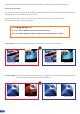Owner manual
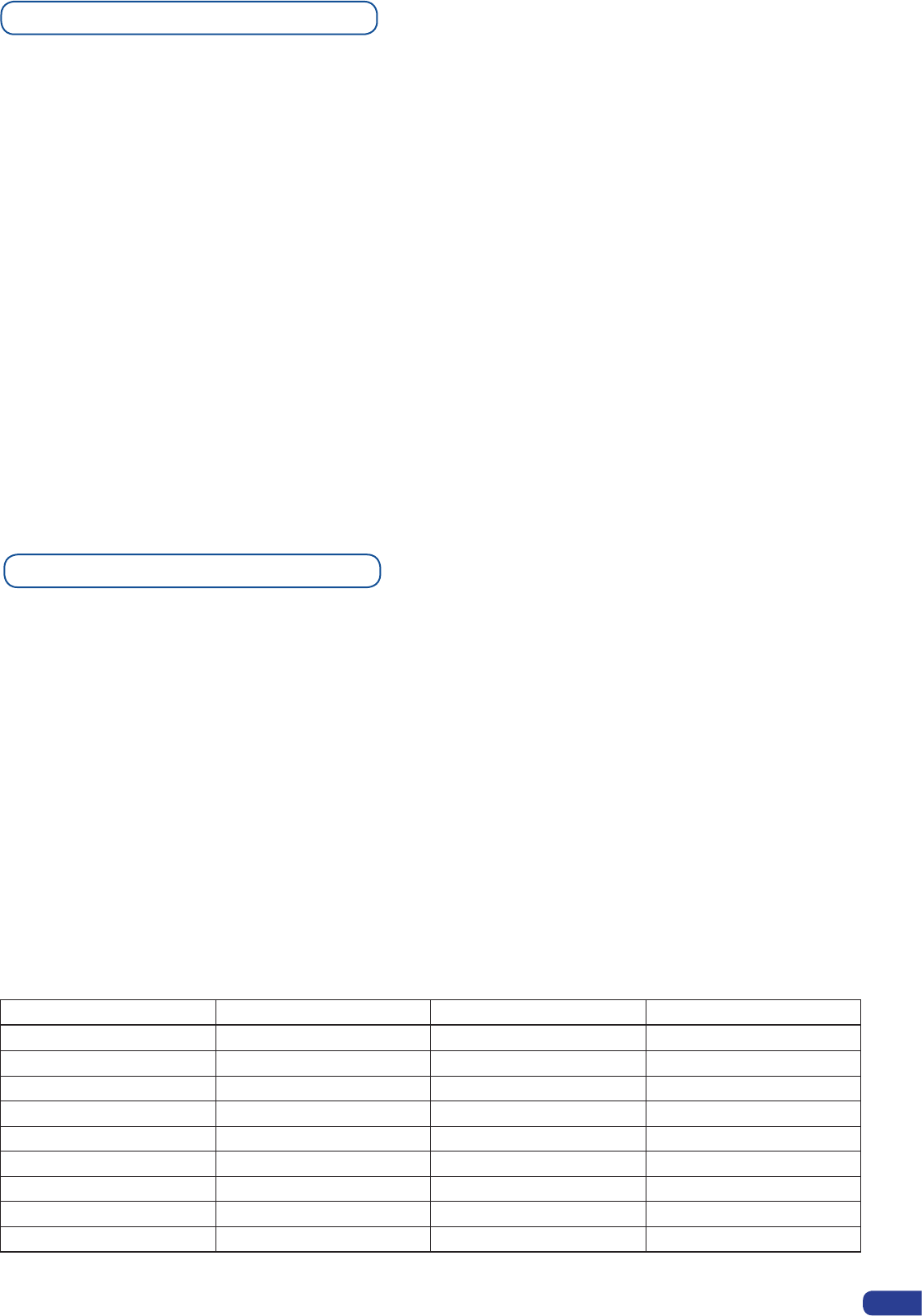
Working with Cut, Fade or Transitions
All the transitions (Cut, Fade or Transistions) are available in the native Matrix Mode. Although the Matrix
Mode is activated, you will be able to perform powerful transition effects seamlessly. It can depend on your
conguration.
The Smart MatriX has 4 scalers, to understand how your effect will be performed, you need to know how
many scalers are used on your outputs. Don’t forget that you always need one free scaler to perform clean
transition. Example:
1 background live on each output → 2 scalers used → 2 seamless transitions
1 background line on each output + 1 PIP on output #1 → 3 scalers used → 1 seamless
transition available only on output #2 but the output #1 with a background live + 1 PIP
will not be seamless transition (ie: Fade through black)
1 background frame on each output + 2 PIP on each outputs → 4 scalers used → NO
seamless transition (ie: fade through black)
The background Frame and the Logos are not considerated as live layers and are not counted as using a
scaler.
Working with Layers Functions
Once a source attached to a layer, you will have access to some layer settings in the Layer menu or directly
by pressing the layer button.
The settings available depend on the layer selected:
- Layer adjusts: set up layer size and position.
- Layer zoom: set up layer zoom size and position.
- Transparency: adjust the Layer transparency.
- Border: choose the border and adjust its properties.
- Opening and Closing effect: adjust the Open/Close effect type and duration.
- Smooth move: enable/disable smooth move.
- Status: get the selected layer status.
*All changes have to be validated by pressing the OK button in order to be saved*
Press Take to view the result on the main screen.
Settings available:
Settings Background Live / PIP#1 PIP#2 PIP#3
Position YES YES YES
Size YES YES YES
Zoom YES YES YES
Transparency YES YES YES
Border YES YES YES
Opening effects YES YES YES
Closing effects YES YES YES
Smooth Move YES YES YES
H Flip / V Flip YES YES YES
35