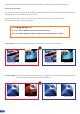Owner manual
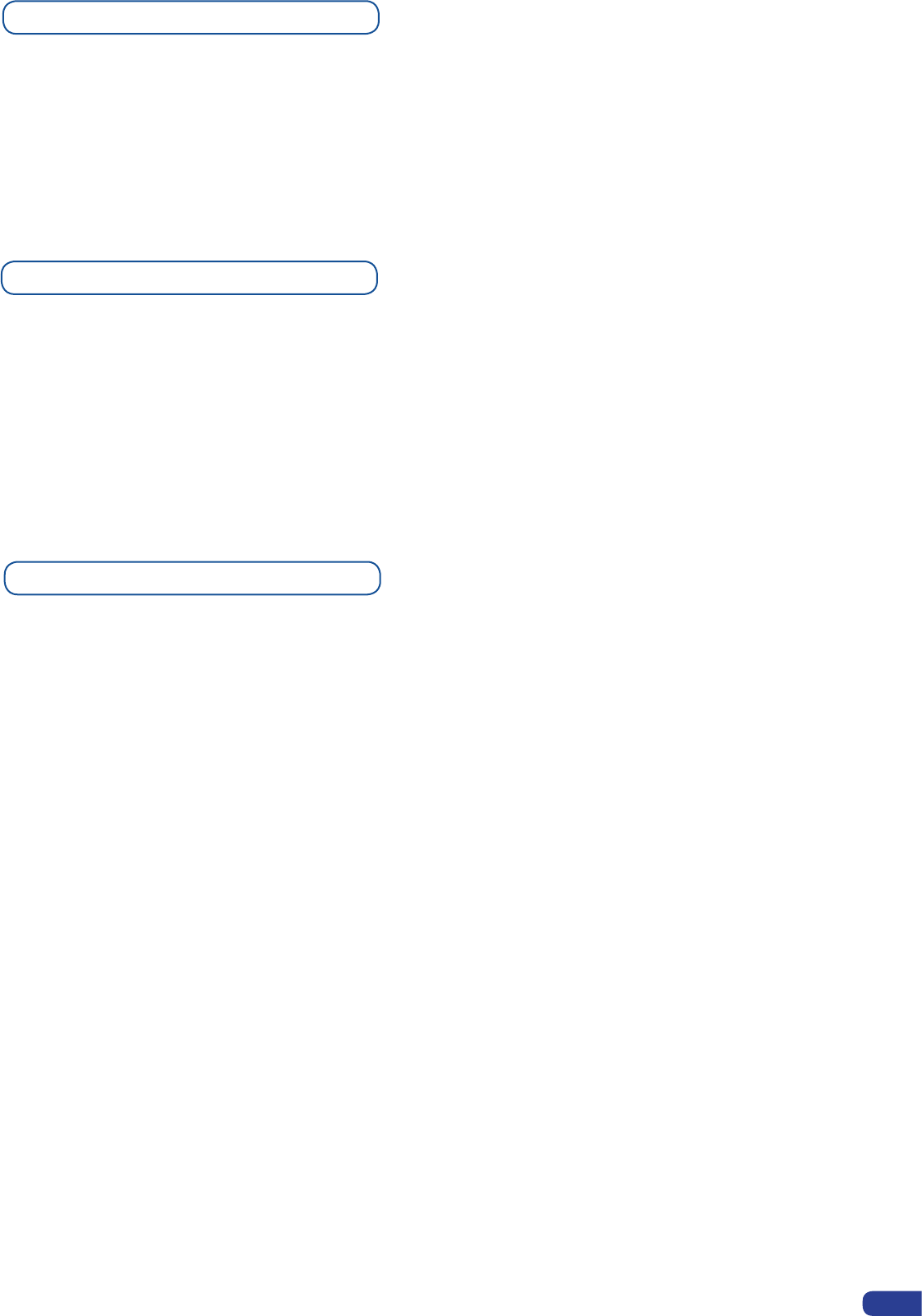
Output selection settings
To set up the outputs, go in the Output #1 or Output #2 menu and choose rst the appropriate
format/resolution, and then the appropriate rate for your screens by using the knob button and the
Enter button.
Output# → Output Format → Output rate
Use the native resolution of your screens/projectors in order to obtain the best image quality.
In the Output #2 menu, you can also synchronise all the changes from the Output #1 to the Out-
put #2 by checking the case Sync. w/Out 1. It allows you to set up both outputs at the same time.
Output 2 → Sync. w/Out 1
Some other settings are available too:
- The Output synch polarity.
- The Gamma: use this feature to set up the output Gamma.
- Flicker Filter (Video Out only): apply a icker lter on your video output.
- Analog type: set up the type of synchronisation of your Analog output.
- DVI type: set up the type of color place of your Digital output.
- HDCP detection: set up to enable/disable the HDCP detection on the output.
- Background colour: add a background colour in place of the default black one.
- Test pattern: use test pattern on Main or Preview screen to congure your projectors.
*All changes have to be validated by pressing the ENTER button in order to be saved*
* NOTE *: The output status can provide you all information about the output in real time. This fea-
ture is particularly needed when HDCP is used thanks to the HDCP status.
Source output selection
Once your inputs all have been congured, the output settings of the Smart MatriX must be set according to
the machines plugged on your Smart MatriX main and preview outputs (video projector, preview monitor...).
* NOTE * : If you want to use HDCP content from your sources, be sure to attach HDCP compliant screens
or projectors. If it’s not the case, the output image could be disabled.
Input Sync. Loss Function
Allows to display a frame or a source in case of sync loss of the selected input. To set up the Sync. Loss
function:
Menu → Control → Sync. Loss → Press Input# or Enabled
The selected input must be activated for being visible in case of sync loss.
33