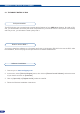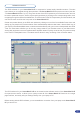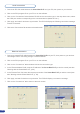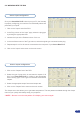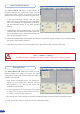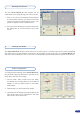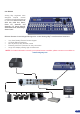User Manual
5-2. WORKING WITH THE RCS
Source input conguration
Once your Smart MatriX LE is wired up to your PC, the rst step
in properly conguring your machine is to individually select and
parameter your inputs.
1. Click on the “Inputs” tab of the RCS.
2. In the Plug column of the “Input” page, select the plug type
by clicking the appropriate eld.
3. Activate the input in the Enabled column if it is not.
4. In the scroll-down menu of the Type column, select the signal type connected to that plug.
5. Repeat steps 2 to 4 for all sources connected to the rear panel of your Smart MatriX LE.
6. Click on the “Inputs” tab to return to the main screen.
Source output conguration
1. Click on the “Outputs” tab of the RCS.
2. Select the type of plug which is connected to outputs #1 &
#2 of your Smart MatriX LE by clicking in the appropriate
eld in Analog Type or DVI Type for both Main and Preview
outputs.
3. Select the appropriate output format and output rate.
4. Click on the “Outputs” tab to return to the main screen.
The Output menu also allows you to generate test patterns. The test patterns available through the Output
menu let you quickly and reliably setup your projectors.
* NOTE * : Be sure to turn the test pattern off to display your sources again.
43