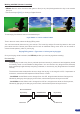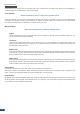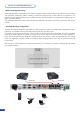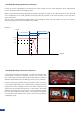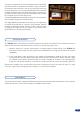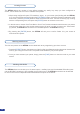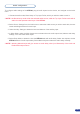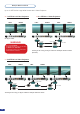User guide
36
The STE100 allows the creation of user dened presets very easily. Any setup you have congured on
screen, can be stored into one of the 4 available user presets.
1. After having congured Layers, PIP transitions, logos... on your screen (see Working with the STE100,
p.27), go to the Preset menu by pressing the [EXIT/MENU] button, and select Preset by rotating the scroll
knob. Then, press the [ENTER] button to enter the Preset sub-menu. Choose Preset Copy by scrolling
with the corresponding knob, and press the [ENTER] button to access the sub-menu.
2. In the sub-menu, choose Save From Main or Save From Preview to determine which screen you want to
memorize the preset from, then set the preset memory (#1 to #4) you wish to use as your “User Preset”
(by default, the STE100 will choose the next available preset in the STE100 memory).
3. By pressing the [ENTER] button, the STE100 will ask you to conrm. Select Yes, your screen is
memorized as a preset.
The four user presets of the STE100 can be called back at any stage during your show or event.
1. Press the [PRESET] button, then press one of the four rst Input Selection section buttons to choose which
memory (#1 to #4) you wish to use. The preset will be loaded to your preview preset.
2. Once you have selected your preset, simply press the [TAKE] button to view the result on your main
screen.
The STE100 allows to work with up to 10 stereo inputs, 1 auxiliary input, and 2 embedded SDI audio inputs
(via the SDI BNC connectors), all accessible via the Audio menu of the STE100, and which can be affected
to one or both of the 2 independant balanced/unbalanced outputs of the device.
Creating Presets
Working with Presets
Working with Audio