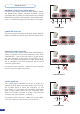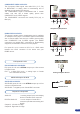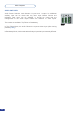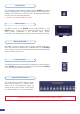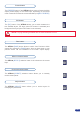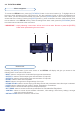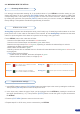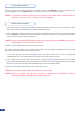User guide
27
4-3. WORKING WITH THE STE100
It is strongly recommended resetting all of the default values of your STE100 unit before setting up your
shows and events. To do so, press the [EXIT/MENU] button and select Control in the menu by rotating the
corresponding knob. Then press the [ENTER] button to enter the Control sub-menu. Select Default Values
by rotating the scroll knob, and press the [ENTER] button to enter your choice to restart your STE100 with its
factory settings. This operation should take approximately 30 seconds.
Analog Way engineers have developed a handy, user friendly way of identifying machine status on the front
panel, via the use of color codes on the buttons of the machine. All new Analog Way machines use the same
codes, for quick recognition of the status of any device of the range, at any given time.
For the STE100, button color codes are as follow:
- Sources on the Main output are indicated in red when active,
- Sources on the Preview output are indicated in green when active,
- Buttons in the layer section turn red or green, depending on whether the selected layer is active in
respectively the Main or Preview preset,
- Menu buttons are indicated in green,
- Selecting a button with an available source or function will cause that button to blink green or red once it is
on the program,
- [TAKE] button reacts as follows:
• If take function is available, the button will appear in green.
• When the take function is active, it will light up red.
1. In the MENU section, press the [EXIT/MENU] button and select Input in the menu by rotating the scroll knob.
Then press the [ENTER] button to enter the Input sub-menu.
2. In the Input menu, select the type of input you have plugged into the STE100 by rotating the scroll knob
(see Input Specications, p.11). Then press the [ENTER] button to enter the types of inputs connected to
the STE100.
3. Press the [EXIT/MENU] button to return to the main menu.
4. Repeat steps #1 to #3 for every source connected to your STE100.
Reseting default values
STE100 color codes
Input selection settings
Solid red: Blinking red:
Solid green: Blinking green:
#1 = Source, Layer or Window is on Main
#2 = Freeze enable
#1 = Source or Layer is on Preview
#2 = Function available for modication
Active Layer or Source for modication on Main
Active Layer or Source for modication on Preview