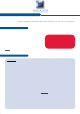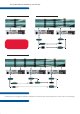User Manual
Smart Edge FX - Ref. STE200
Front Panel Description
EXIT/MENU: Home Menu or back one level
ENTER: Validates the menu or command
Hold for 3 seconds for stand-by Mode
Menu scroll knob
CONTROL
STAND-BY KNOB
OUTPUT SETUP
1- Press the EXIT/MENU button from the Home menu
>DOOIXQFWLRQVPXVWEHFRQ¿UPHGE\WKHENTER button]
2- Press [Output]
3- Press [Output format]
4- On Format line, select the display’s native resolution
5- Control or adjust your display device
6- If necessary, select [Test Pattern] in the Output menu
INPUT SETUP
1- Press the EXIT/MENU button from the Home menu [all functions must be
FRQ¿UPHGE\WKHENTER button]
2- Press [Input] and [Autoset ALL]
3- If the acquisition has failed, check all connections and perform a manual setup
4- For a comprehensive Input Setup, please refer to user’s Manual
5- For a manual input setup, press the EXIT/MENU button:
a) Press [Input],
b) Select the right input from Input #1 up to SDI #4, then
c) Select [Type].
NOTE: To adjust input Size or Pos, use the [Layer] Menus.
To adjust Blanking, use the Auto-Centering or Blanking adjustments in the
Image menu.
HOW TO ADJUST A SOURCE?
IMAGE
(A3)
HOME MENU (extract)
Auto Centering
(R1)
Blanking Adjust
(R2)
Cropping
(R2)
Optimize
(R1)
Under/Over
(R3)
Aspect IN
Aspect OUT
Colorimetry
Advanced
(R2)
2:2 Pulldown
(R7)
3:2 Pulldown
(R8)
Reset settings
Force 4:3
(R9)
H position
H position
V position
V position
H size
H size
Phase
Underscan
Native
LetterBox_2_35
Centered
Contrast
Red Level
(R5)
Component Level
(R2)
Pillar Box
1_1
Hue
(R6)
Blue Level
(R5)
Motion Correct.
(R11)
*
V size...
V size...
H Total
Overscan
LetterBox_1_78
Full screen
Brightness
Anamorphic
Cropped
Color
Green Level
(R5)
(A3) displayed when an
input is active
(R1) Analog Computer Input
(R2) Analog Input
(R3) Video Input
(R4) EDTV/HDTV Input
(R5) RGB or YUV or YC or CV
(R6) NTSC Input
(R7) Interlaced 50 Hz
(R8) Interlaced 60 Hz
(R9) SDTV
The Menu allows to improve the thres-
KROGRIWKHFRPE¿OWHU
0% means no adjustments and 100%
is the max. The setting is manual with
a visual correction.
The result is the removal of the alia-
sing in the moving picture.
* Motion Correction