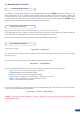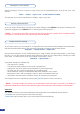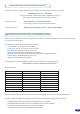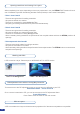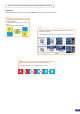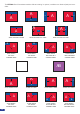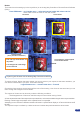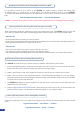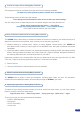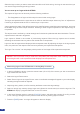User Manual
31
Working with Layers Functions with an Analog Way Controller
Once a source is attached to a layer, you will have access to some layer settings in the Layer menu or directly
by pressing the layer button.
The settings available depend on the layer selected:
- Layer adjusts: set up layer size and position.
- Layer zoom: set up layer zoom size and position.
- Transparency: adjust the Layer transparency.
- Border: choose the border and adjust its properties.
- Opening and Closing effect: adjust the Open/Close effect type and duration.
- Smooth move: enable/disable smooth move.
- Status: get the selected layer status.
*All changes have to be validated by pressing the OK button in order to be saved*
Press Take to view the result on the main screen.
Settings available:
Settings Background Live / PIP#1 PIP#2
Position YES YES
Size YES YES
Zoom YES YES
Transparency YES YES
Border YES YES
Opening effects YES YES
Closing effects YES YES
Smooth Move YES YES
H Flip / V Flip YES YES
To attach a source to a layer, press the Layer button, press the Source# you want to attach.
Ex: Background Live → Source #4
The source number 4 will be displayed in the Background live.
Press Take to view the result on the program screen.
To delete a Layer: Press Layers # → Press Black button
Press Take to view the result on the Main screen.
To freeze a source: Select a Layer with this source → Press Freeze button
Working with Layers with an Analog Way Controller
Even the Logo and Frame buttons can access to their own settings, but a source # has to be affected too.
The Main output can displayed simultaneously up to 4 layers stacked from bottom to top as follows:
- The Background Frame: One stored frame selected from 4 available,
- The Background Live/ PIP#1: One source selected from 12 inputs available,
- The PIP#2: One source selected from 12 inputs available,
- The Logo#1: One stored Logo selected from 4 available.