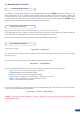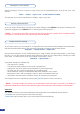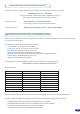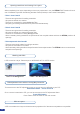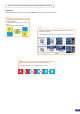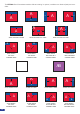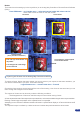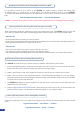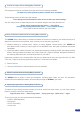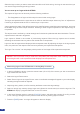User Manual
30
Output selection settings
To set up the output, go in the Output #1 or Output #2 menu and choose rst the adapted format/resolution,
and then the appropriate rate for your screens by using the knob button and the Enter button.
Output #1 → Output Format → Output rate
Use the native resolution of your screens/projectors in order to obtain the best image quality. In the Output
#2 menu, you can also match the output conguration the Output #1 to the Output #2 by checking the case
Sync w/Out 1. It allows you to set up your outputs via the output 1 menu.
Output #2 → Synch w/Out 1
Some other settings are available too:
- The Output sync. polarity.
- The Gamma: use this feature to set up the output Gamma.
- Analog type: set up the type of synchronisation of your Analog output.
- DVI type: set up the type of color space of your Digital output.
- HDCP detection: set up to enable/disable the HDCP detection on the output.
- Background colour: add a background colour in place of the default black one.
- Test pattern: use test pattern on Main or screen to congure your projectors.
*All changes have to be validated by pressing the [ENTER] button in order to be saved*
Input Sync. Loss Function
Source output selection
Once your inputs all have been congured, the output settings of the STE200 must be set according to the
machines plugged on your STE200 main #1 & #2 outputs (video projector...).
* NOTE *: If you want to use HDCP content from your sources, be sure to attach HDCP compliant screens
or projectors. If it’s not the case, the output image could be disabled.
Allows to display a frame or a source in case of sync loss of the selected input. To set up the Sync. Loss
function:
Menu → Control → Sync. Loss → Press Input# or Enabled
The selected input must be activated to be visible in case of sync loss.
* NOTE *: The output status can provide you all information about the output in real time. This feature is
particularly needed when HDCP is used with long cable to be sure that the communication is well handled.
Video Out
The Video Out allows you the same settings as other outputs with some additional specic options:
- Sharpness: set up the sharpness on the video out image.
- Flicker Filter: apply a icker lter on your video output to eliminate ickering.