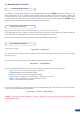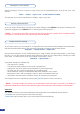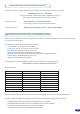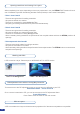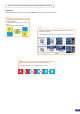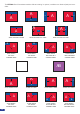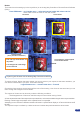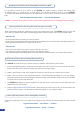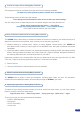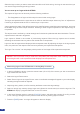User Manual
29
4-3. WORKING WITH THE STE200
It is strongly recommended resetting all of the default values of your STE200 unit before setting up your
shows and events. To do so, press the [EXIT/MENU] button and select Control in the menu by rotating the
corresponding knob. Then press the [ENTER] button to enter the Control sub-menu. Select Default Values
by rotating the scroll knob, and press the [ENTER] button to enter your choice to restart your STE200 with its
factory settings. This operation should take approximately 30 seconds.
Reseting default values
To set up your inputs:
Input menu → Autoset all
You can also do it manually on each input# using the [ENTER] and the Knob button and set up the inputs
type one by one.
You can also check your actual input conguration using the cong status:
Input menu → Cong Status
You can nd several settings for each input (some settings are specic to some signal type):
- Type: to set up your input type (Computer, Video etc..)
- Enabled/disabled: to enable/disable input#
- Audio input: to set up the audio regarding the input
- H sync. load: to change the load of the Sync. signal (Hi-Z, 75 ohms)
- EDID: to set up the EDID in terms of resolution and rate
- Status: to summarize the input status
Concerning the DVI inputs, a specic feature allows enable/disable the HDCP receiver for the input chosen.
It can be very useful especially using a Mac:
Input menu → DVI # → HDCP enable
* NOTE * : The input status is available at any time in status input menu and can give you information about
format rate and HDCP.
Input selection settings
Source Input selection
Plug your sources thanks to the 6 universal inputs, 2 DVI-I Inputs or 4 SDI inputs.
Don’t forget that the 2 DVI-I inputs can be used with DVI-D computer sources (DVI#1 & DVI#2) but also with
a DVI-A adaptor for analog sources too (source #5 & #6) shipped with your unit.
Be sure that all connectors are rmly attached using all available locking screws.