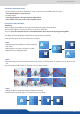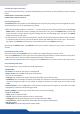u User Manual
52
8.2.13 Working with frames
The QuickVu oers 21 seamless transion eects.
WIPE DOWN HARD WIPE UP HARD
WIPE RIGHT HARD WIPE LEFT HARD WIPE CENTER OUT HARDWIPE CENTER IN HARD
WIPE CURTAIN IN
HARD
WIPE ANGLE TOP LEFT
CORNER HARD
WIPE ANGLE BOTTOM
LEFT CORNER HARD
WIPE ANGLE TOP RIGHT
CORNER HARD
WIPE ANGLE BOTTOM
RIGHT CORNER HARD
FADE
CUT
SLIDE DOWN HARD
SLIDE UP HARD
SLIDE RIGHT HARD
SLIDE LEFT HARD
SLIDE ANGLE TOP
LEFT CORNER HARD
SLIDE ANGLE BOTTOM
LEFT CORNER HARD
SLIDE ANGLE TOP
RIGHT CORNER HARD
SLIDE ANGLE BOTTOM
RIGHT CORNER HARD
It is possible to store up to 8 frames in the QuickVu non volale memory. To capture a frame, display the exact
content you want to save on one of your outputs, at the exact resoluon, you can use the freeze buon if
you want. Then follow this step:
Choose the frame number slot and wait unl the unit nishes to save. Your frame is now saved and you can
use it through the frame buon.
The capture of frames can be done only under the following condions:
- The capture can be done from the Program output or the Preview output,
- The disappearance of frames on the Preview and Program output is normal during saving.
A frame captures the state of the specied output at the output resoluon, and must be recalled using the
same output resoluon. Resizing or other image manipulaon of the captured frame is not possible.
Aempng to use a frame at a dierent resoluon will result in a paral frame display or a frame which does
not ll the screen.
During the capture, the output is outlined by a white border and includes the pixels into the white rectangle.
Frames are mainly used as foregrounds in a typical show or event setup, and can be recorded from any of the
QuickVu 8 sources and called back at the press of a single buon. To use a Quick Frame, be sure rst that it
is well saved, aected to a Quick Frame, then:
NOTE: Frames may be used only one at a me and can be placed only in the Quick Frame layer.