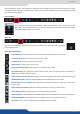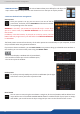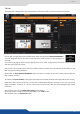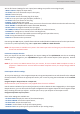X Instruction Manual
48
set up the type of color space of your digital output,
- DVI as HDMI: DVI output content as HDMI. Audio is included,
enable or not the HDCP detecon on the output,
display the centering test paern,
choose to display one of the available test paern.
All changes have to be validated by pressing the ENTER buon in order to be saved
NOTE: The output status can provide you all informaon about the output in real me. This feature is
parcularly needed when HDCP is used with long cable to be sure that the communicaon is well
handled.
To work with Matrix mode, you rst have to select the source then the output where you want to put the
source.
Press TAKE to view the result on both screens
Once a source is assigned to a layer, you will have access to some layer sengs in the Layer menu or direct-
ly by pressing the layer buon.
The sengs available depend on the layer selected:
- Layer adjusts: set up layer size and posion,
set up layer zoom size and posion,
adjust a specic size (Fullscreen, 1/2, 1/3, ...),
- Transparency: adjust the layer transparency,
choose the border and adjust its properes,
adjust the Open/Close eect type and duraon,
enable/disable smooth move,
- Status: get the selected layer status.
All changes have to be validated by pressing the ENTER buon in order to be saved
Press TAKE
8.2.6 Working with layers funcons
1 layer
The QuickMatriX has the possibility to use a second layer. This layer can be displayed only with a
controler (RCS², RK-350 or Verge™). This layer has to be keyed. If not, it will be displayed in black.