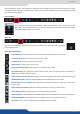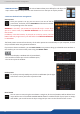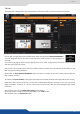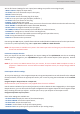X Instruction Manual
42
- MIRROR BUTTON: the mirror buon allows you to dene for each layer the
way it will be copied in the preset. You can choose to mirror the layer or ip the posion.
Save a preset
Once your preset is set up, you can store it into one of the 64
preset slots. To do that, click on SAVE MM and choose the number
corresponding to the slot number.
WARNING: in the RCS², you cannot save a preset for only 1 screen when
you are in matrix mode, only MASTER MEMORIES can be saved into the
EDIT secon.
In addion, in the EDIT secon, as you work on screen by screen, the load
buon loads only single memory. You will nd the load MASTER MEMORIES
in LIVE MODE.
The rst 8 presets are stored into the unit, all the other presets are stored locally on your computer, and will
only be available when using the RCS2 soware.
If you want to have more details, you can on any preset to bring up a detailed status window. In
this window, you can rename each preset using the PRESET LABEL.
- The rst icon displays a window with all preset detail,
- The second one allows you to let the windows open,
- The last one quits the window.
To recall a previously saved preset, click the Load buon (on the right
side of each screen) and select a preset to load.
You can reset a screen using the reset buon. Using that, all sizes and posions will be deleted. Your
layers will be reset. If the «HIDE UNUSED LAYERS» buon is enabled and all of your layers are empty
and hidden, you can sll access the layers using the layer icons on the le side of each screen.
7.3.4 Preset load and save management